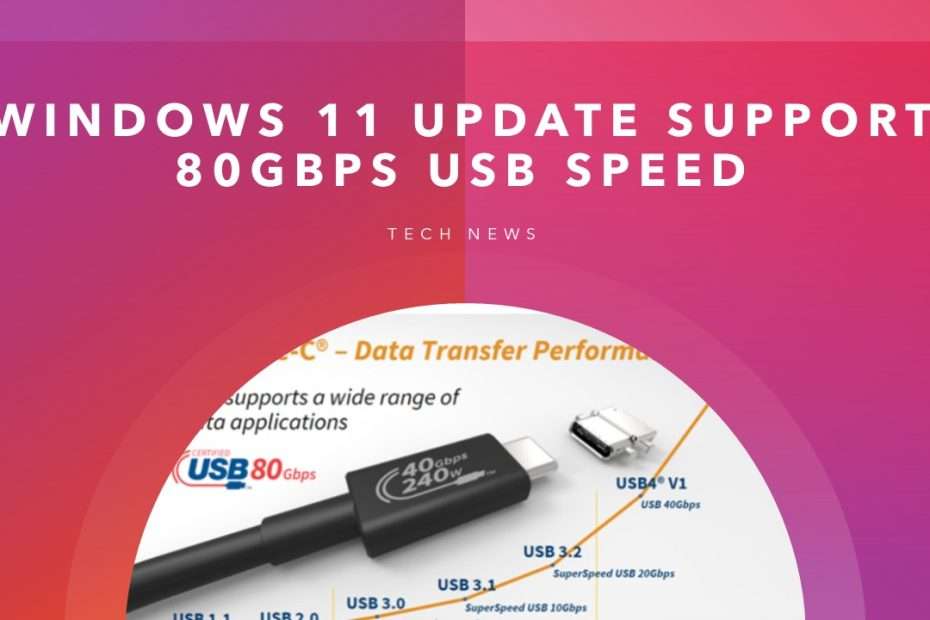Microsoft has rolled out Windows 11 Insider Preview Build 26040 to the Canary Channel, unveiling a variety of updates and improvements. Notably, the beta version introduces AI-enhanced audio, enhancing the overall audio experience for users. This incorporation of artificial intelligence showcases Microsoft’s commitment to leveraging cutting-edge technologies to elevate the user interface. Additionally, the beta build brings selective support for USB 80Gbps, signaling the company’s focus on staying abreast of the latest advancements in connectivity. Furthermore, users will find a new photo editing functionality integrated with the snipping tool, indicating a strategic effort to enhance multimedia capabilities within the Windows 11 ecosystem. As this build is part of the Insider Preview, these features are subject to further refinement based on user feedback and testing.
Access new photos and screenshots from mobile device
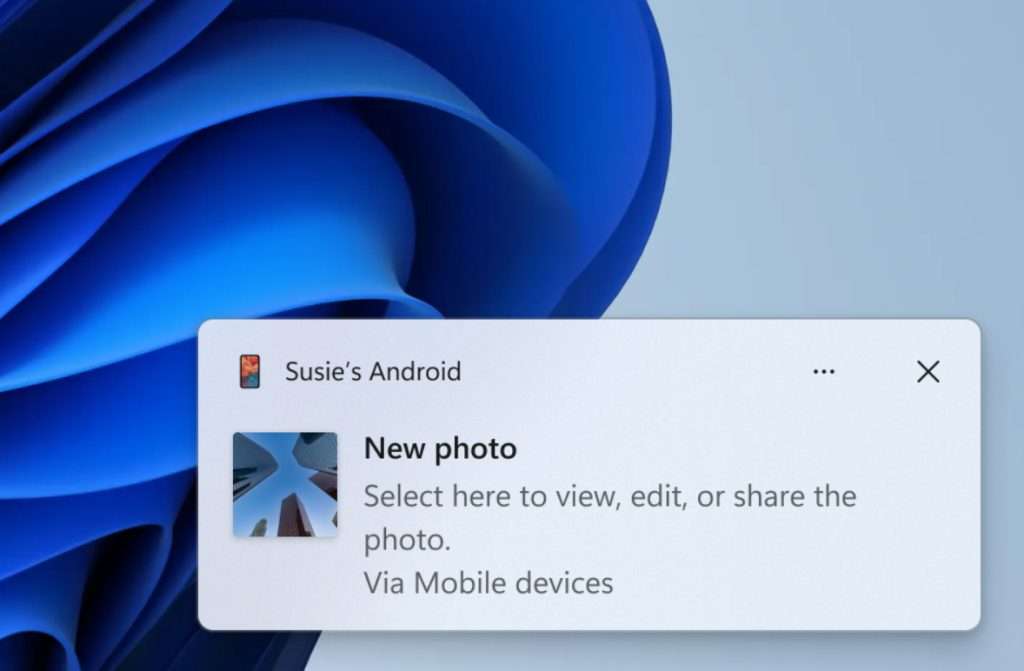
Last year, the Phone Link app introduced the innovative “Remote Capture” feature, which has now made its way to the snipping tool. This feature allows users to seamlessly access and edit their most recent photos and screenshots directly from their Android mobile device within the snipping tool on a PC. The integration of Remote Capture aims to enhance the user experience by providing a convenient and efficient way to manage and manipulate multimedia content. Additionally, users receive instant notifications on their PC whenever a new photo or screenshot is captured on their Android device, ensuring real-time awareness and accessibility to the latest content.
The migration of the “Remote Capture” feature from the Phone Link app to the snipping tool represents a strategic evolution in Microsoft’s approach to cross-device integration. By enabling users to interact with their Android device’s photos and screenshots seamlessly on their PC, Microsoft enhances the fluidity of the user experience. The real-time notification feature further emphasizes the company’s commitment to providing users with instant and synchronized access to their multimedia content across different devices. This integration not only streamlines workflow but also reflects Microsoft’s dedication to creating a cohesive and interconnected ecosystem for users managing their digital content.
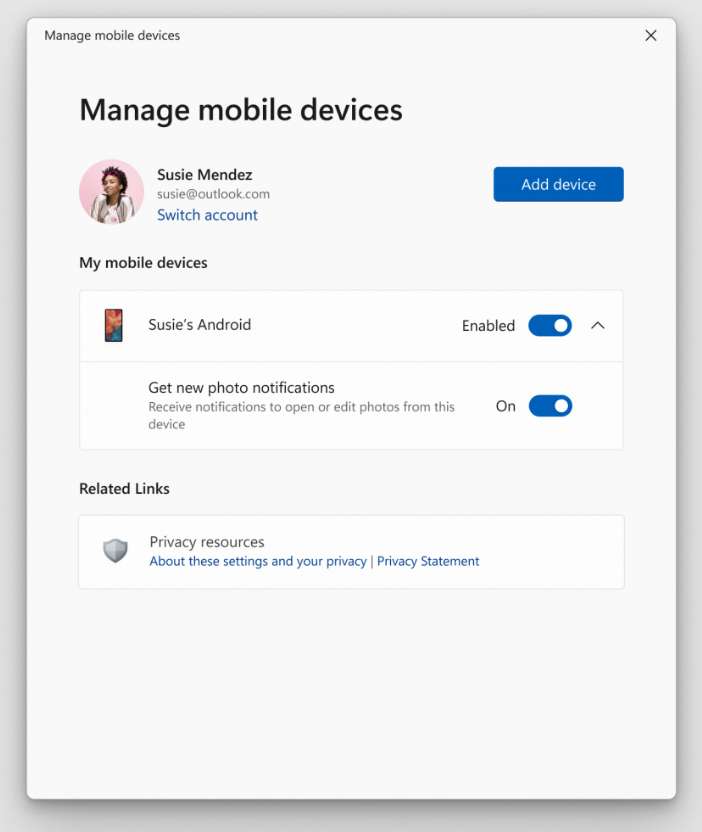
Enabling the Remote Capture feature involves a simple process. Users need to navigate to Settings on their PC, then select Bluetooth & devices, followed by Mobile devices. Within this menu, there’s an option to “Manage devices“, where users can permit the PC to access their Android phone. This step establishes the necessary connection between the PC and the Android device, facilitating the seamless transfer and editing of recent photos and screenshots. As part of this setup, it’s crucial for users to ensure that their PC has received the Cross-Device Experience Host update, available in the Microsoft Store. This update is essential for the proper functioning of the Remote Capture feature, emphasizing the importance of keeping software components up to date for optimal user experience.
Windows Setup Experience New Interface
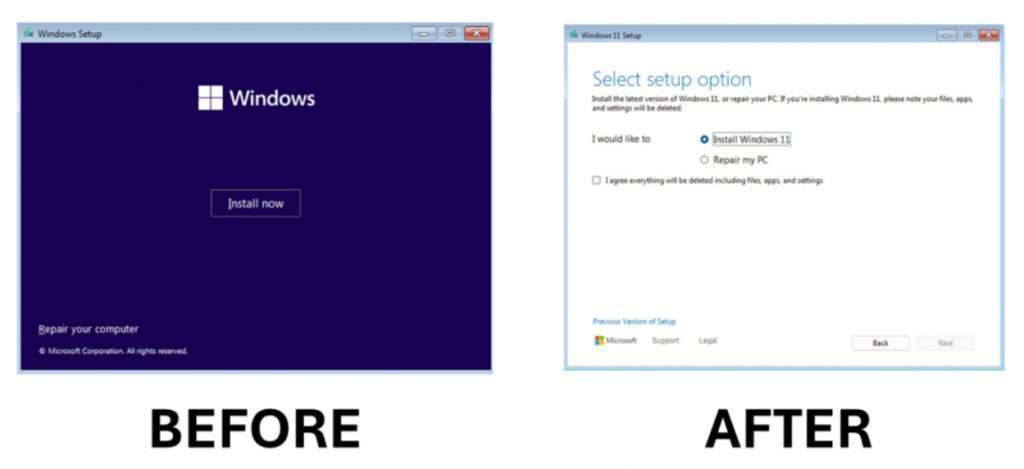
Microsoft is unveiling a refreshed design for the Windows OS Media Setup, enhancing the usability of the installation experience. The new design boasts a cleaner and more modern look, aligning it with the current upgrade and installation experience on devices already running the Windows OS. Despite the visual changes, users can expect the continued support of all the familiar features in the bare-metal (clean) OS installation process. This includes maintaining compatibility with unattended support, ensuring that users can automate the installation process for a smoother and more efficient setup. The harmonization of the installation experience across different scenarios contributes to a more consistent and user-friendly interface, reflecting Microsoft’s commitment to providing a seamless and cohesive user experience throughout the Windows ecosystem.
Support for USB 80Gbps Data Transfer

The recently released Build 26040 of Windows 11 brings support for the latest USB standard, USB 80Gbps. This support is specifically designed for select devices equipped with Intel Core 14th Gen HX-series mobile processors, including the new Razer Blade 18. The introduction of this USB standard in Windows 11 is a significant development, as it represents the first major version update of the USB4 standard. This update doubles the performance from the previous 40Gbps to an impressive 80Gbps. The enhanced speed not only facilitates faster data transfer but also enables the next generation of high-performance displays, storage solutions, and connectivity options. Importantly, the USB 80Gbps standard maintains backward compatibility with peripherals designed for older generations of USB and Thunderbolt, ensuring a smooth transition for users with existing devices.
Windows 11 Build 26040’s support for USB 80Gbps stands out as a crucial advancement, particularly for devices powered by Intel Core 14th Gen HX-series mobile processors. The doubling of the USB4 standard’s performance to 80Gbps represents a leap forward in terms of data transfer speeds, offering users a more efficient and responsive computing experience.
Screen casting in Windows 11
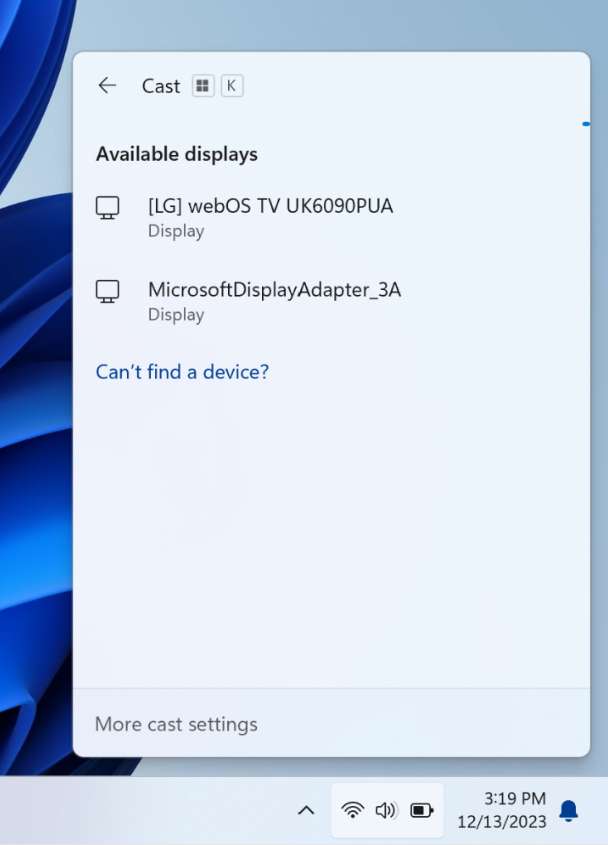
To further enhance user experience, Microsoft has updated the Cast flyout in Quick Settings. This update provides additional support to users who may encounter difficulties in discovering nearby displays, fixing connections, or facing other challenges related to the casting process. By addressing potential issues and offering assistance directly within the Quick Settings interface, Microsoft is making the Cast feature more user-friendly and accessible
Windows LAPS: New automatic account management
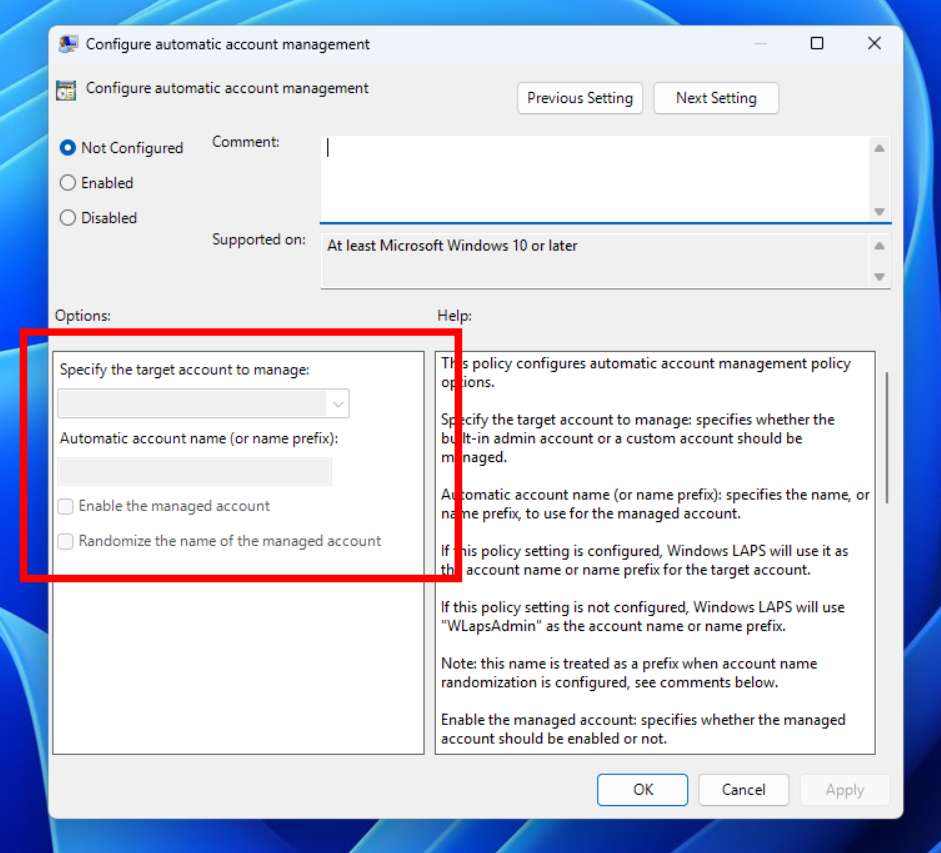
Windows Local Administrator Password Solution, commonly known as LAPS, undergoes significant updates with the introduction of new features in the latest changes. One notable addition is the implementation of automatic account management, streamlining the process for administrators. This enhancement aims to improve overall efficiency and security by automating the management of local administrator passwords on Windows machines. Additionally, LAPS now supports passphrases, providing administrators with increased flexibility in password management. The passphrase support contributes to enhanced security measures, allowing for the use of more complex and resilient credentials. Furthermore, image rollback detection is integrated into LAPS, adding an additional layer of security by identifying and addressing potential issues related to system images. These collective changes in LAPS showcase Microsoft’s commitment to continually enhancing security and management tools for Windows environments, addressing user needs and adapting to evolving security challenges.
Clear online communication with Voice Clarity
Microsoft is broadening the accessibility of Voice Clarity, a feature that was previously exclusive to Surface devices. Designed to enhance audio quality, Voice Clarity performs real-time echo cancellation, background noise suppression, and reverberation reduction through basic AI models. This capability is now available beyond Surface devices, making it accessible to a wider range of users. The on-by-default feature is designed to work seamlessly with both x64 and Arm64 CPUs, specifically in applications utilizing Communications Signal Processing Mode. Notable examples include Phone Link and WhatsApp, where users can experience improved audio clarity and a more focused communication environment, thanks to the expanded availability of Voice Clarity.
Enhanced in Narrator
In the latest Windows 11 build, Narrator introduces a new keyboard command aimed at enhancing the navigation experience for users interacting with images or graphics. Now, users can efficiently move between images on a screen or page by utilizing the keys “G” or “Shift + G” while in Scan mode (activated by the Narrator key + spacebar). This feature provides a more streamlined and accessible method for users who rely on Narrator to interact with content containing multiple images, improving overall navigation efficiency.
Moreover, the build brings notable improvements to the recognition of text within images, encompassing handwritten content. This enhancement contributes to a more comprehensive and accurate experience for users who depend on Narrator for image descriptions and content understanding. The refined image descriptions, coupled with the improved text recognition, showcase Microsoft’s commitment to making the Windows 11 experience more inclusive and accommodating for users with visual impairments. To experience these enhancements firsthand, users can navigate to an image and utilize the Narrator key + CTRL + D key combination when the focus is on the image, providing an opportunity to explore and benefit from the improved functionalities in this latest build.
Maybe you liked other interesting articles?