After sharing many old resetters for Epson printers, this time we will share about the Resetter Adjustment Program for Epson L1110 printer resets. The Epson L1110 is a new printer model, but like other Epson products for the L1110 printer needs to be reset after printing with a certain amount of paper.
Resetter for Epson L1110 printer is easy to use, of course we provide complete software with previously tested. If you don’t know how to reset the Epson L1110 printer, you can follow the instructions below.
The Epson L1110 printer is a next-generation printer that is not only capable of printing documents. Epson L1110 if it is time to reset with resetter and program adjustment. In this tutorial we will show you step by step how to reset the Epson L1110 with a resetter. Follow the instructions carefully.
Resetter Epson L1110 Printer Download
How to Reset Epson L1110 Printer ? See video below
1. Turn off antivirus first, then after you download the resetter you can extract the file by using a program like WinRAR or 7Z. after the file you extract, in it there is a file named similiar “AdjProg_L1110.exe“. Run this file then it will open a pop up and you just have to press the Ctrl + C keys on your keyboard to copy the Hardware ID that has appeared.
2. Then go to the Keygen folder, inside which there is a file named “WLGen_L1110.exe“. Run this file, then a program will appear and you are told to create a license key, please select “License Manager“. Then click “Add License“, Fill in the data up to you and enter the Hardware ID as you copied it before, then click “Save“. Then click “Create License Key“.
3. Then a folder will be created, then copy the entire contents of the files in the folder and enter it right with the resetter file. Then you can run the resetter again and it should be that the resetter will open without any hindrance.
4. After the resetter opens select the “Select” Button then select the type L1110 then click “Ok“, then you must click the “Particular adjustment mode” button, and select “Waste ink pad counter“.
5. Check the “Main pad counter” option, click the “Check” button, click the “Initialize” button.
If there is an error you can repeat this step several times and make sure the printer is connected to your computer. then check again whether your printer is in a “ON” condition or not. then after the resetter is successfully run, you can close the program and turn off the printer. Then you can turn your printer back on.

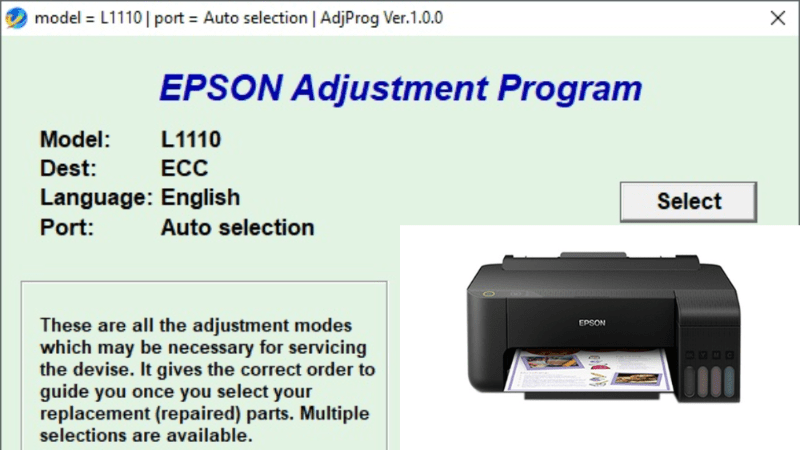
I was worried about my printer, how to fix it, after watching your video and working according to the video, Grace my printer is fixed. Many many thanks and congratulations
You’re welcome 🙂
Thank u. it’s working