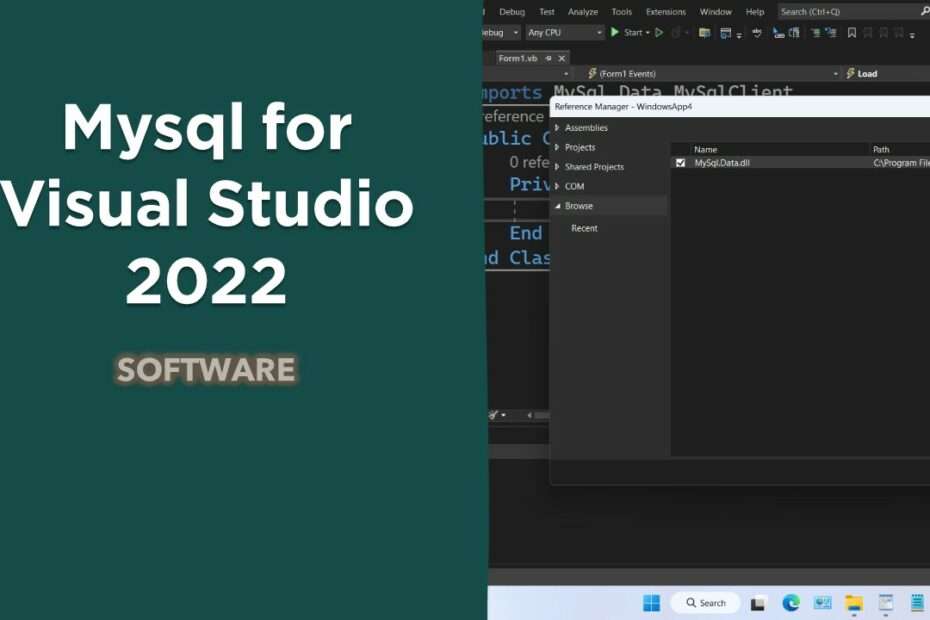Mysql for Visual Studio 2022 is an additional extension that can be used to connect MySQL databases and projects in Visual Studio 2022. By using Mysql, you will be able to add references to your project so that you can use commands that will directly connect your Mysql database with your project in Visual Studio. Mysql database is very useful for making your Visual Studio 2022 project more professional because with this database you can connect from various networks and unlike databases using Ms. Access.
To install Mysql for Visual Studio 2022 is quite easy, you can follow the following guide.
How to Install Mysql for Visual Studio 2022
Step 1. Download the MySQL for Visual Studio 2022 file via the following link.
Step 2. Install the file by double-clicking on the file.
Step 3. Follow the instructions provided, if you are confused when selecting the installed package options, you can select the “Complete” option.
Step 4. When finished you can add the Mysql.data reference, by right-clicking on your project. Select “Add” > “Reference“.
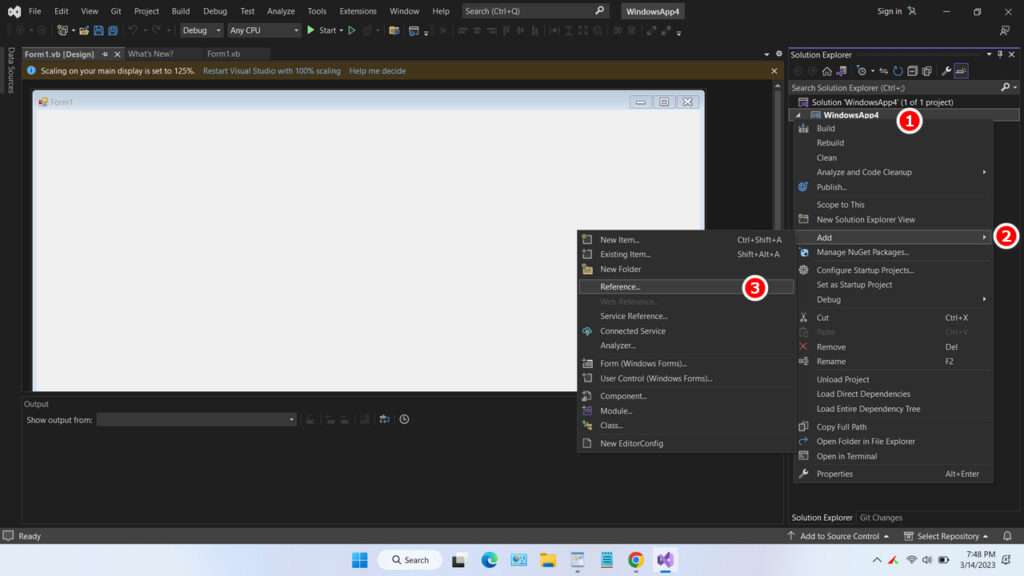
Step 5. Click “Browse“.
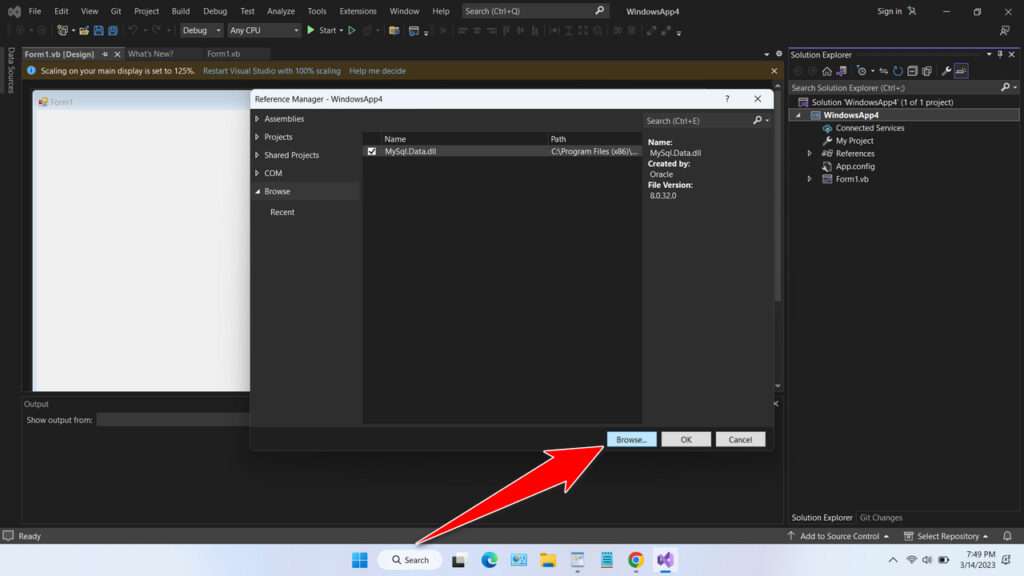
Step 6. Find the installation location of your Mysql Visual Studio 2022, select the .NET version that you use in the project, look for the file “Mysql.Data.dll” if your project is desktop-based, or “Mysql.Web.dll” if your project is web/ASP.NET-based. Then click “Add“.
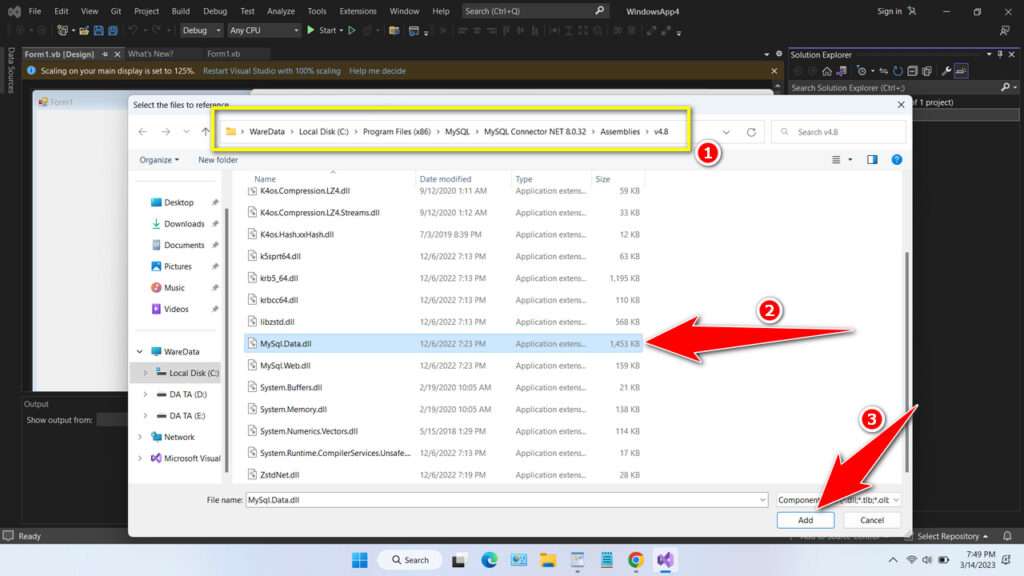
Step 7. Make sure the “Mysql.Data.dll” file is checked, then click “OK“.
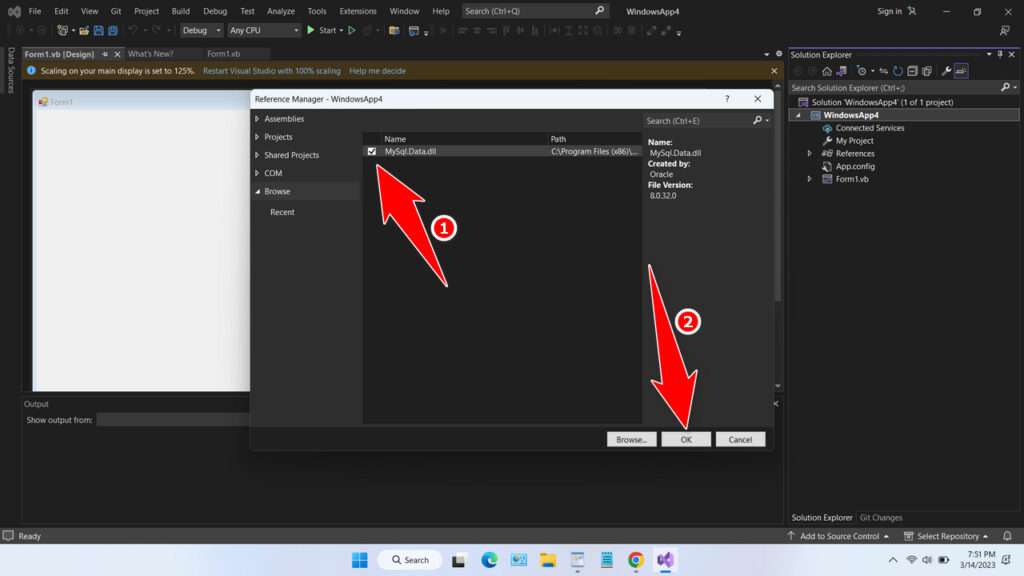
Step 8. Then you can add a reference for your project as follows, and start using it to connect your Mysql database with your project. You can find the Mysql project and Visual Studio reference here.
Step 9. Done.
That’s the explanation and guide on how to install and use Mysql for Visual Studio 2022. You can download Mysql for Visual Studio 2022 via this link.
Mysql for Visual Studio 2022 Download
File: Mysql for Visual Studio 2022
Size: 15.4MB
IDE: Visual Studio 2022
Maybe you like it too?