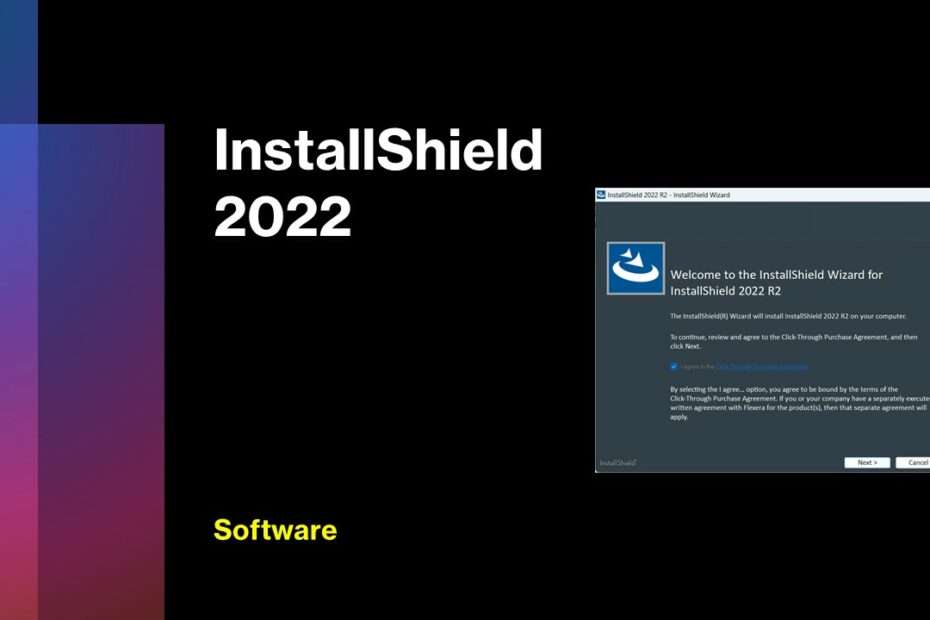InstallShield 2022 is the latest version of the software tool for creating installers for Windows applications. It is compatible with Visual Studio 2022 latest version and provides a number of new features and improvements to help developers create high-quality installers more easily and efficiently.
InstallShield 2022 New Features
Some of the new features in InstallShield 2022 include:
- Support for creating installers for the latest version of Windows, including Windows 10, Windows 11 and Windows Server 2022.
- Improved support for creating App-V and MSIX packages, including the ability to convert MSIs to MSIX.
- A new IDE that provides a modern, streamlined user interface for creating and editing projects.
- Enhanced support for cloud and virtualization environments, including Azure DevOps and Amazon Web Services.
- Improved support for creating and managing updates and patches for applications.
- A new feature for creating and distributing modular installations, allowing users to install only the components they need.
In summary, InstallShield 2022 is an advanced version of software tool for creating installers for Windows applications, it has many new features and improvements which makes it more efficient and easy to use with Visual Studio.
How to Install InstallShield 2022 on Visual Studio IDE 2022
To install InstallShield 2022 on Visual Studio IDE 2022, you will need to follow these steps:
- Make sure that you have Visual Studio IDE 2022 installed on your computer. If you don’t have it installed, you can download it from https://visualstudio.microsoft.com/, or you can get offline installer Visual Studio 2022 here.
- Download the InstallShield 2022 setup file from here.
- Once the download is complete, double-click on the setup file to begin the installation process. You may be prompted to accept the license agreement before the installation can proceed.
- Follow the prompts to install InstallShield 2022 on your computer. This may include specifying the installation location and selecting which components you want to install.
- Once the installation is complete, you will need to activate InstallShield 2022. You can do this by entering your license key or using InstallShield 2022 for evaluation only.
- Now, you can create a new project in Visual Studio IDE 2022, and in the project type, you will find a new option for “InstallShield Project“, “Setup Deployment“, “InstallScript MSI Project“, or “Advanced UI Project” as a template.
- Once you have created the new project, you can start creating your installer by following the instructions in the InstallShield documentation or you can watch this video.
Please note that, the above steps are general steps, the exact steps may differ depending on the version of the InstallShield and Visual Studio software and the operating system you are using.
It is also important to mention that in order to have the full functionality of the InstallShield, you need to have a valid license, otherwise, the functionality will be limited.
InstallShield Visual Studio 2022 Download
Size: 298MB
IDE: Visual Studio 2022
OS: Windows 10/11 or above
How to Use InstallShield to Creating Installer File
In this video you will learn how to use InstallShield to create installer files that are used to make Windows application setup more professional.
Maybe you’re also interested?