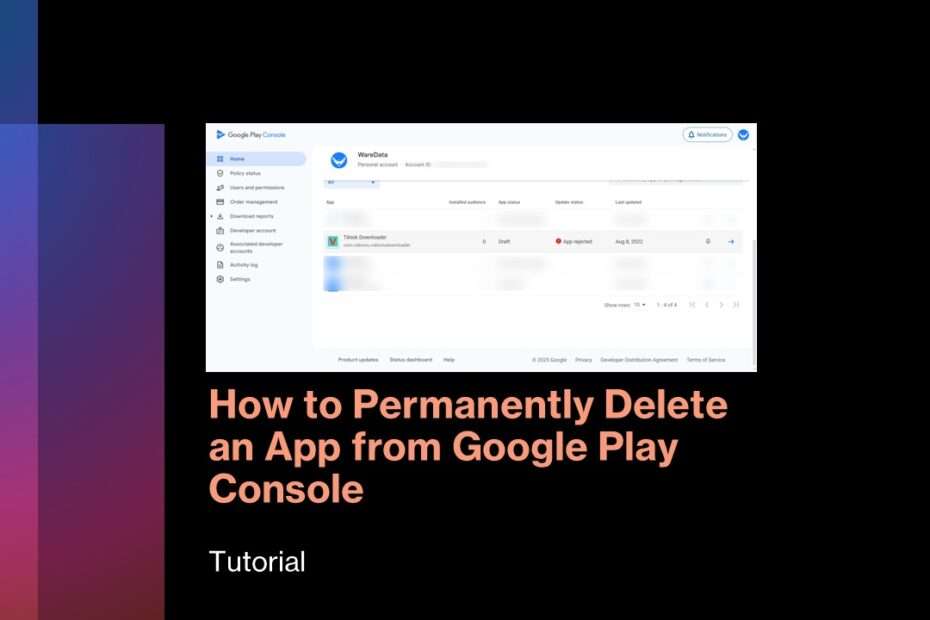If you’re a developer managing multiple apps on the Google Play Console, you might eventually need to clean up your dashboard by removing unused or outdated apps. While many assume they can simply “delete” an app, the truth is a bit more nuanced. Google Play Console does not allow developers to permanently delete a published app in the traditional sense, but there are effective ways to permanently delete an App from Google Play Console.
Removing an app permanently from the Google Play Console is a critical decision that can impact your users, brand reputation, and search engine visibility. Unlike unpublishing, which makes an app temporarily unavailable, deleting an app erases it completely from Google Play meaning it can never be restored. This guide provides a step-by-step process for permanently deleting an app while ensuring you maintain good SEO practices.
Table of Contents
- Key Differences: Unpublishing vs. Permanent Deletion
- Step-by-Step Guide to Deleting an App from Google Play Console
- What Happens After Permanent Deletion?
- SEO & User Impact: What You Need to Know
- Best Practices Before Deleting Your App
- Frequently Asked Questions (FAQs)
- Final Thoughts
1. Key Differences: Unpublishing vs. Permanent Deletion
Before proceeding, understand the two ways to remove an app from Google Play:
- Unpublishing: The app is hidden from the store but remains in your developer console. You can republish it later.
- Permanent Deletion: The app is completely erased from Google Play and your console. This action is irreversible.
⚠️ Important: Once deleted, the app’s package name (e.g., com.example.app) can never be reused, even for a new app.
2. Step-by-Step Guide to Deleting an App from Google Play Console
Follow these steps to permanently delete your app:
Step 1: Unpublish the App First
- Go to the Google Play Console.
- Select your app from the dashboard.
- Go to Test and release > Setup > Advanced settings.
- On the App Availability tab, select Unpublish.
- Wait up to 24-48 hours before you request deletion. You can’t delete an app if it’s still actively downloaded or installed on any smartphone.
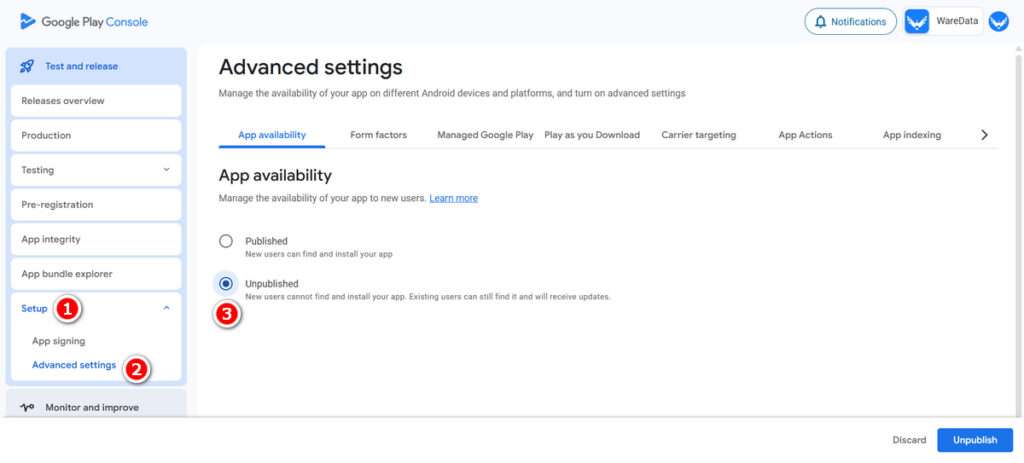
Step 2: Permanently Delete the App
- After unpublishing, and make sure the app is not installed or downloaded. You can request removal.
- Open the “App publishing issues” form for app deletion requests on Google Play Console, official from Google (Click Here).
- Fill in the requested data such as Developer Name, Application Name, Developer ID and so on. Then in the option “Please select from common issues or requests:” select the option “I want to request for app deletion”. Include a detailed explanation in the “How can we help?” form. Once that’s done you can submit it.
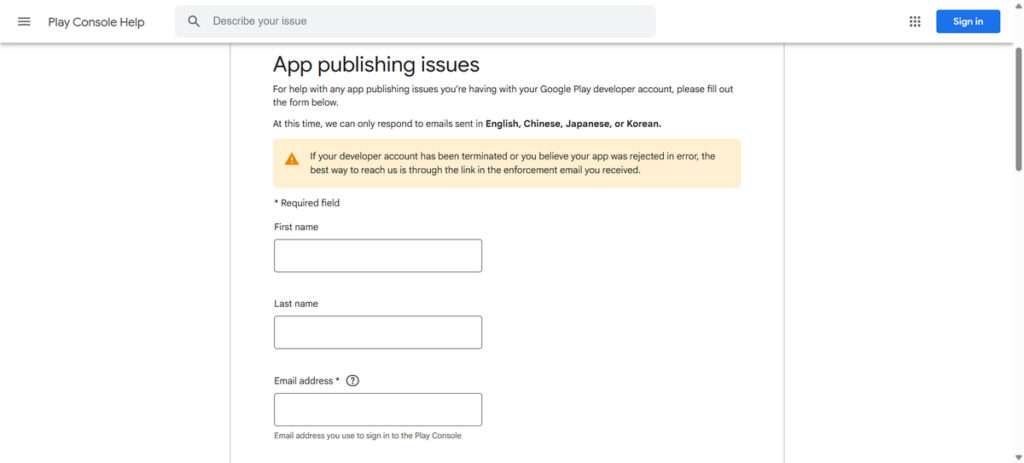
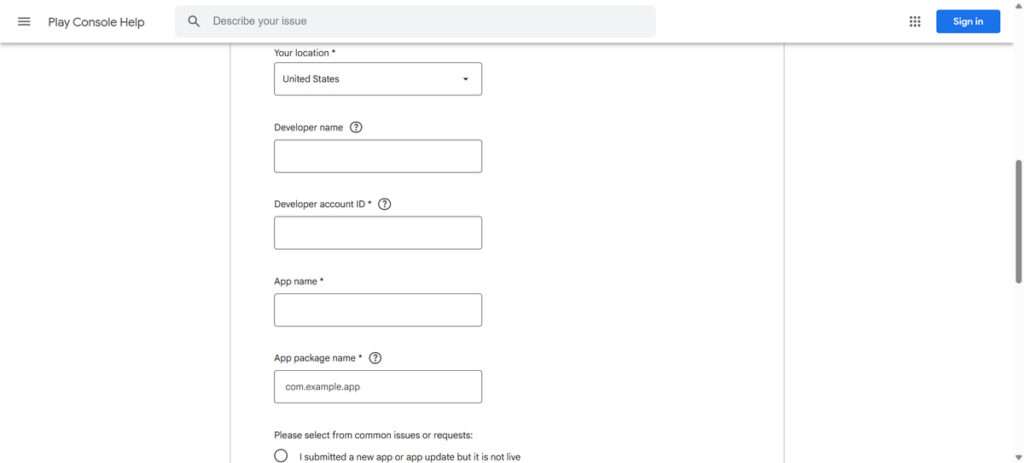
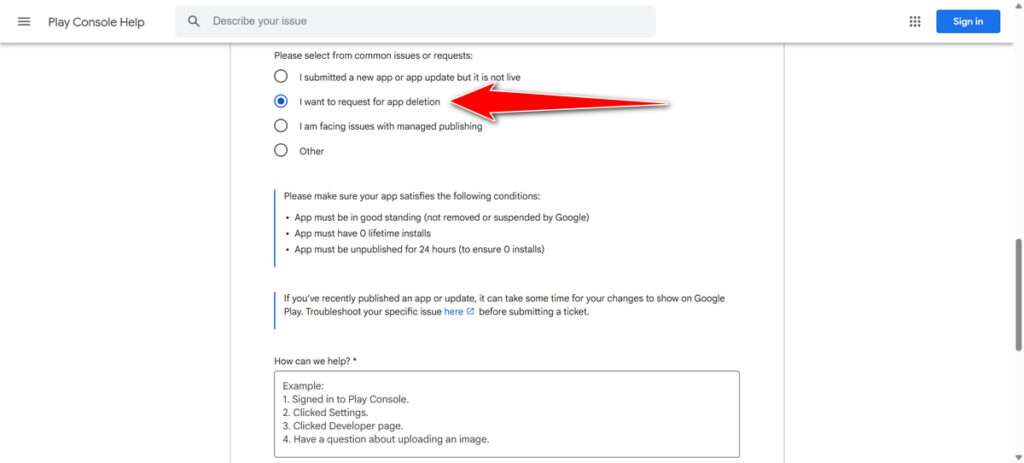
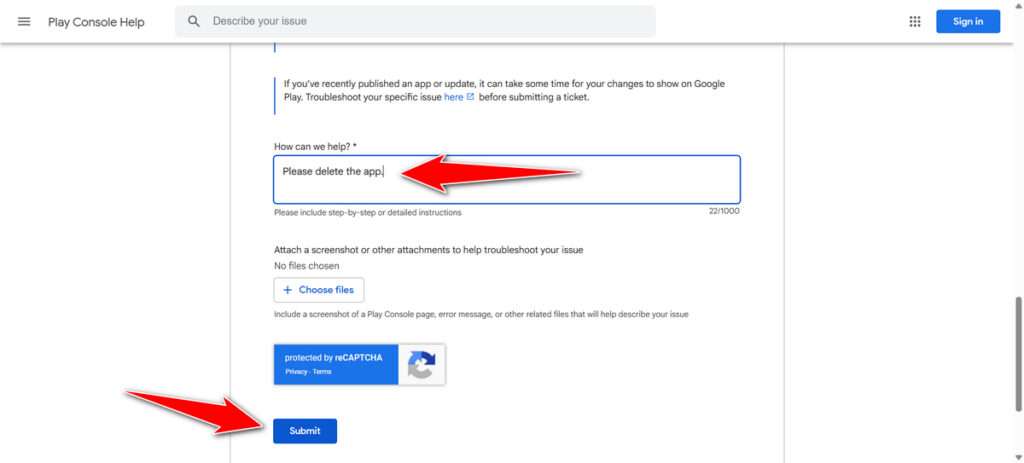
3. What Happens After Permanent Deletion?
- App Disappears from Google Play: No one can download or find it.
- Existing Users: Those who installed the app may still have it, but it won’t receive updates.
- Developer Console: The app is removed from your list, and its data is no longer accessible.
- Package Name Locked: You cannot reuse the same package name for future apps.
4. SEO & User Impact: What You Need to Know
Deleting an app affects your online presence:
- Search Engine Visibility: Google may still show your Play Store listing in search results temporarily.
- Backlinks & Marketing Links: Any external links (websites, ads, blogs) pointing to the app will break.
- User Trust: Sudden removal without notice can frustrate users.
How to Minimize Negative SEO Effects
- Inform Users: If possible, notify users via an in-app message or update before deletion.
- Update Your Website: Remove or redirect links to the deleted app.
- Monitor Google Search Console: Check for residual traffic and update sitemaps if needed.
5. Best Practices Before Deleting Your App
To avoid future issues:
✅ Consider Unpublishing First – If unsure, unpublish instead of deleting.
✅ Back Up App Data – Save APK files, graphics, and store listings in case you need them later.
✅ Check Dependencies – Ensure no other services (like Firebase or AdMob) rely on the app.
✅ Communicate with Users – If the app has active users, inform them before removal.
6. Frequently Asked Questions (FAQs)
Q: Can I recover a deleted app?
A: No, permanent deletion is irreversible.
Q: Will my app’s reviews and ratings disappear?
A: Yes, all Play Store data (downloads, reviews, ratings) is erased.
Q: Can I reuse the app’s name for a new app?
A: Yes, but the package name (e.g., com.company.app) must be different.
Q: How long until the app is fully removed from search results?
A: It may take days or weeks for Google to deindex the listing.
Final Thoughts
Permanently deleting an app from Google Play Console is a final decision—ensure you’ve explored alternatives like unpublishing first. Follow the steps carefully, back up essential data, and mitigate SEO and user impact by updating external links and communicating changes.
Maybe you like other interesting articles?