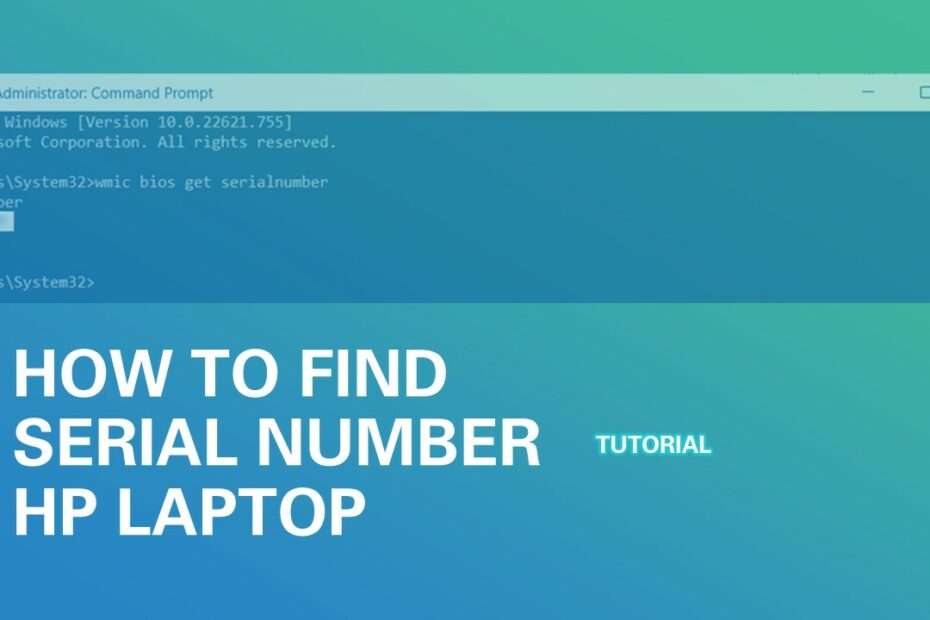Serial number for HP laptops is often needed when we want to install and update drivers. Using Serial number will make the driver we download for our laptop more targeted, because if we download the driver manually we may choose the wrong driver for the type of laptop that is not ours, especially if the type of HP laptop that we have is identical to another type.
To check the serial number on an HP laptop can be very easy to do without looking at the sticker that may be under the laptop. Sometimes old HP laptops also have stickers that aren’t clear and don’t allow us to see the serial number correctly.
In this post we will provide tips on how you can see the serial number of your HP laptop so that it will make it easier to search for drivers on your HP laptop type.
Step How to Find Serial Number of HP Laptop
1. Please open the “Command Prompt” application in your Windows. Run Command Prompt using Administrator level by selecting the “Run as administrator” option.
2. To search for Command Prompt applications simply type in your Windows search bar with the text “Command Prompt“, then run it as Administrator. See screenshot below.
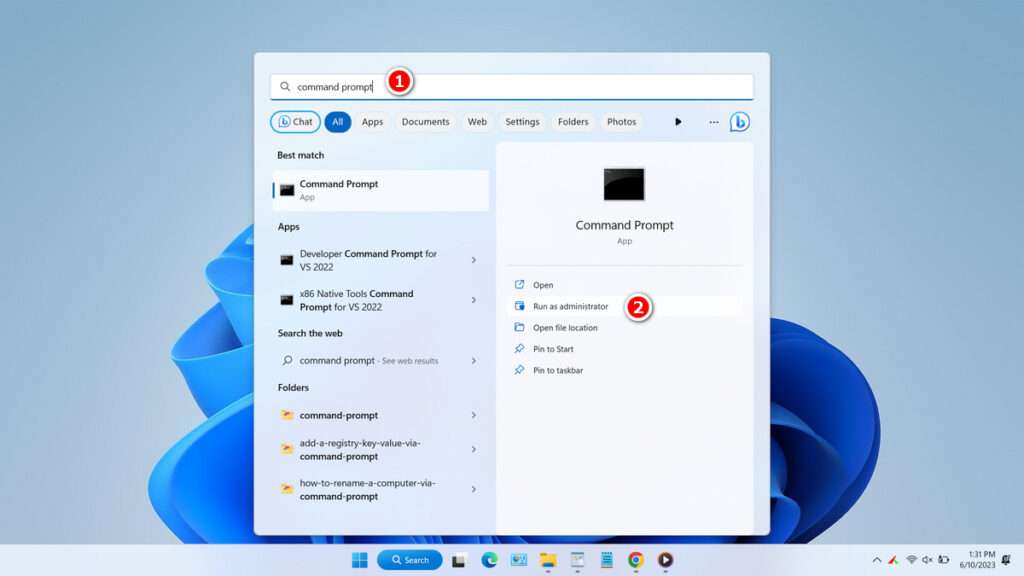
3. After the Command Prompt application opens, please type the following command.
wmic bios get serialnumber4. Press the “Enter” key, then you will be able to see the serial number of your HP laptop and you can easily copy it by blocking, then you right-click on your mouse. See the following screenshot.
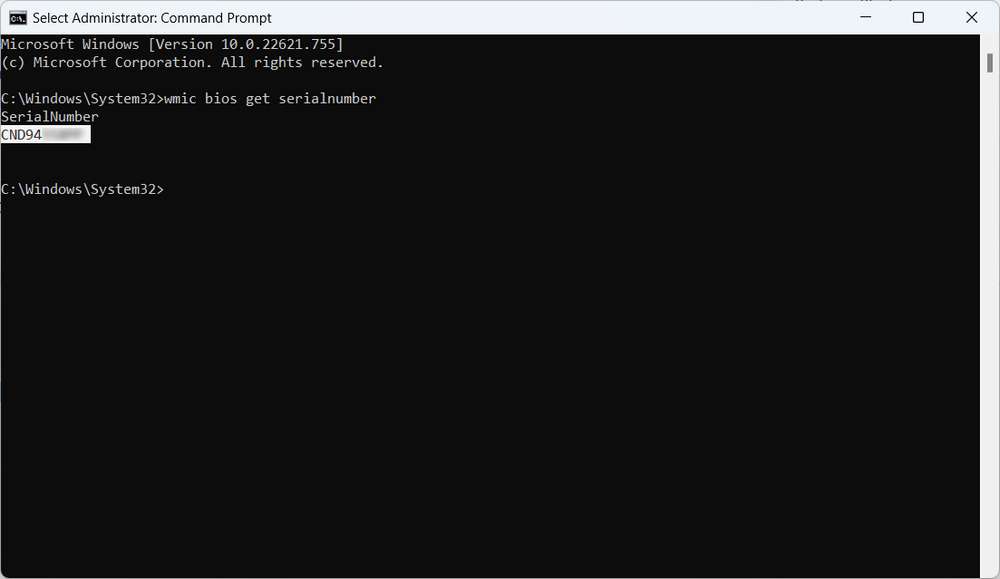
In addition to this method, of course, you can still look for your laptop’s serial number on stickers that may be attached to your laptop or on your laptop cardboard if you may still have it.
Maybe you also liked the following article?