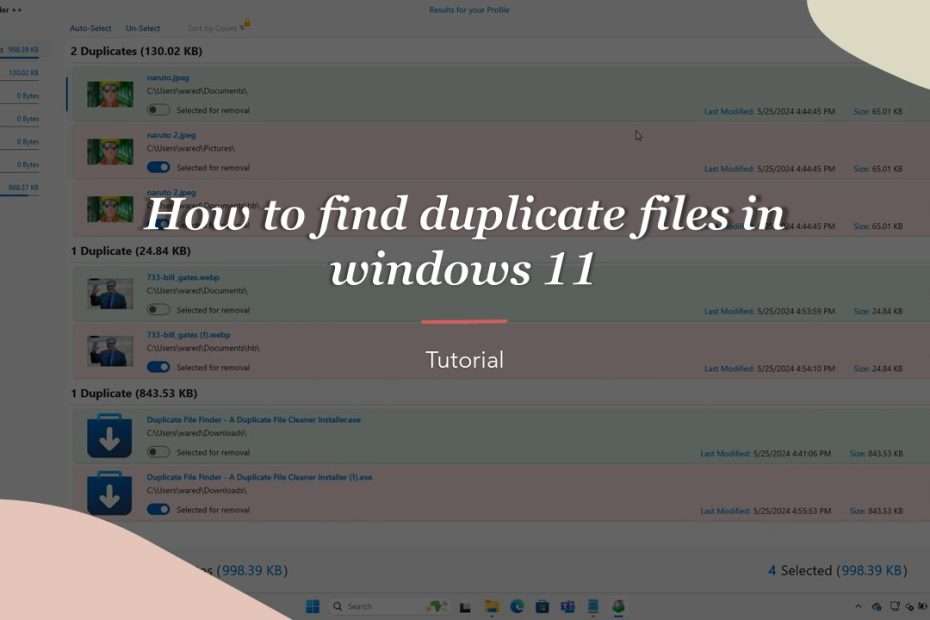Windows 11 is filled with duplicate files, of course, will make our storage run out with useless and unnecessary files. For that you might need a way how you can detect duplicate files easily then delete them if using the Windows 11 operating system.
Manual ways to detect duplicate files can be done but will be very time and energy consuming, of course this is not practical for those of you who do not have much time. To detect duplicate files in Windows 11 you can use our highly recommended 3rd party application “Duplicate File Finder ++“. By using this software you will easily detect duplicate files then delete them, how?
Steps to find duplicate files and delete them in Windows 11
1. Download and install the Duplicate File Finder ++ application first through the Microsoft Store (Click Here). To prevent installation errors, you may need to make sure that your Windows Update is not turned off.
2. Open the Duplicate File Finder ++ application, Here you can choose the location of the drive such as C, D, E, F disk or choose a specific folder location, or you can choose a profile location such as documents, downloads, pictures and so on.
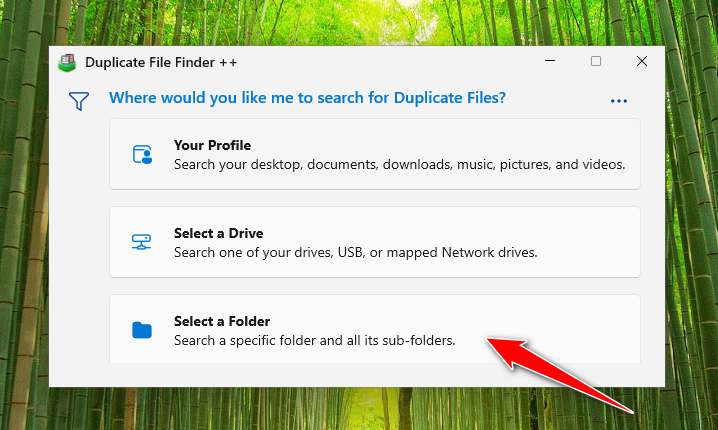
3. After you select the folder location, the program will run automatically to detect duplicate files, and here you can select the files to be deleted and the files that will remain left. You can also use the “Auto-Select” or “Un-Select” feature to select files in bulk or disable mass selection.
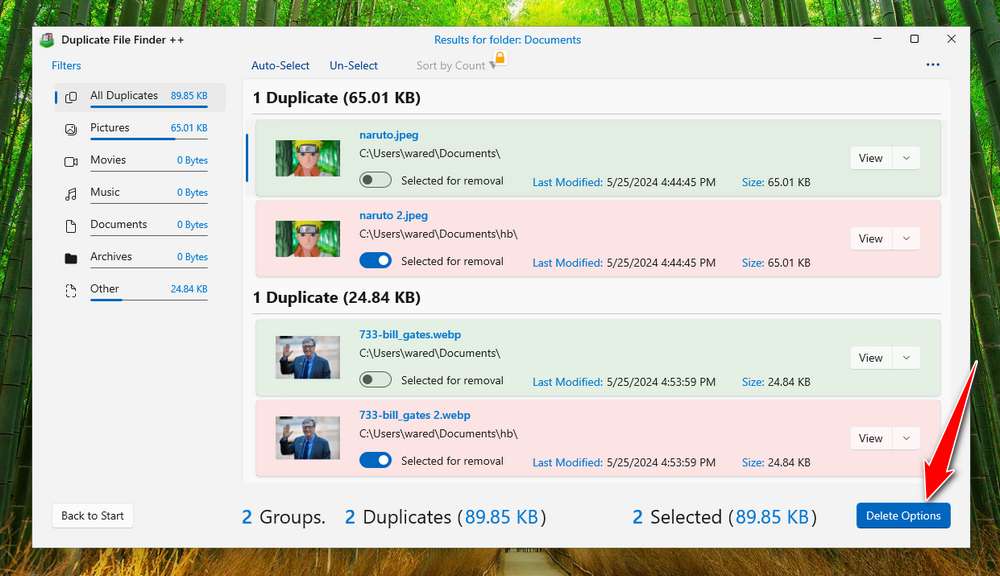
4. Once you are sure of the file you are going to delete, you can click the “Delete Options” button, to execute the duplicate file deletion. Make sure there are no Windows 11 system files that you delete because it can make the Windows 11 system may be problematic later. A confirmation button will appear and you can click “Delete Now” to start deleting your duplicate files.
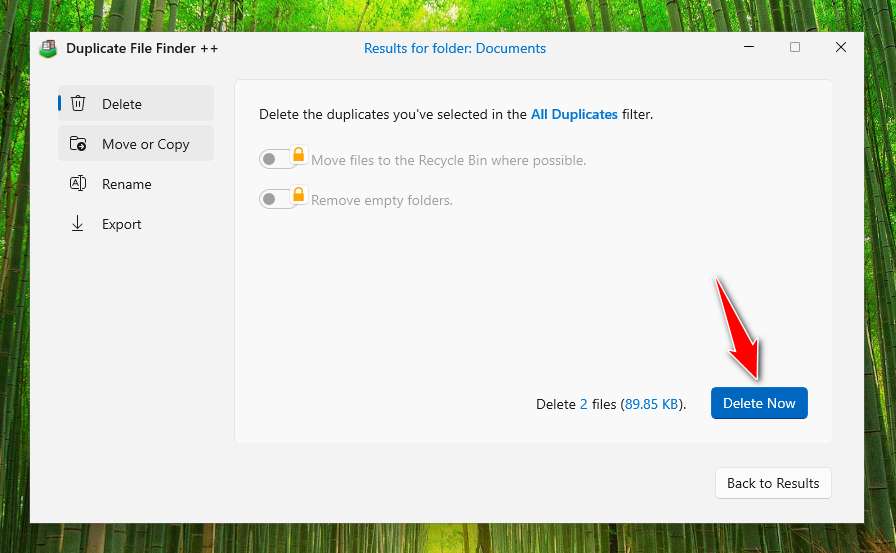
5. When finished, the program will display a Complete message and how large the files have been deleted.
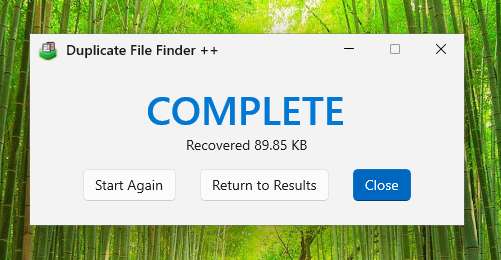
That’s a guide on how you can delete duplicate files in Windows 11. If you have a lot of time you may also be able to do it manually and use the commands in the file explorer to find large files and then delete them if there are duplicate files.
Maybe you liked other interesting articles?