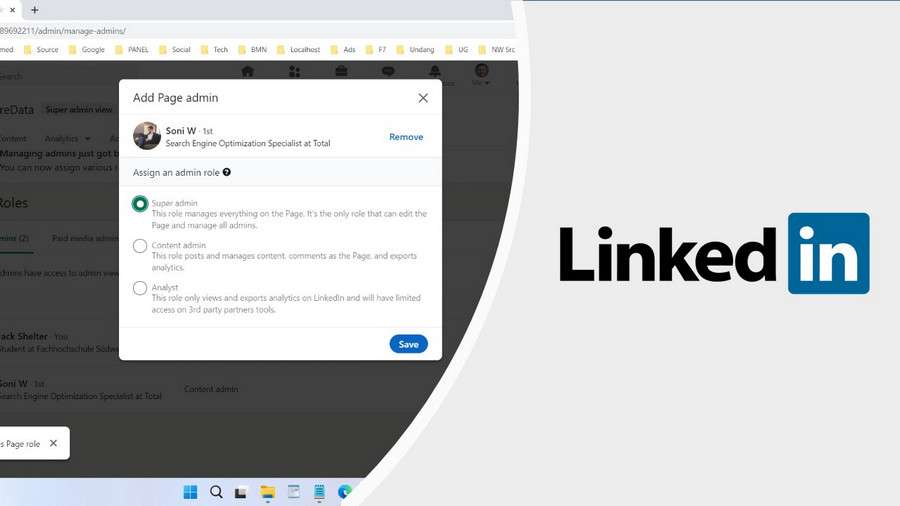To add an admin on the linkedin page is quite easy. The admin role on the linkedin page itself has three types, namely Super Admin, Content Admin, and also Analyst. To add an admin, you need to know that first you must have become a connection or network of the person you want to make the admin.
But before we step on how to add an admin to the linkedin page, we should first know the types and functions of the admin role on the linkedin page, here are some available roles that we can add on the linkedin page.
Types of Admin Roles present on Linkedin
Super Admin
This role manages everything on the Page. It’s the only role that can edit the Page and manage all admins.
Content Admin
This role posts and manages content, comments as the Page, and exports analytics.
Analyst
This role only views and exports analytics on Linkedin and will have limited access on 3rd party partners tools.
As we have explained, you must be careful when adding admins with the Super Admin role, because super admin role can manage everything on your linkedin page. That includes removing other admins that are on the linkedin page.
After knowing some types of admin roles that exist linkedin, now is the time for us to add an admin to the linkedin page that we have. To add an admin you can follow the following guidelines.
How to Add Admin to Linkedin Page
1. As we have explained, you must first be the connection/network of people that you will make admins on your linkedin page, if not, you can search for that person through search box and after you find them, please click on the profile then click “Connect“, see the following picture.
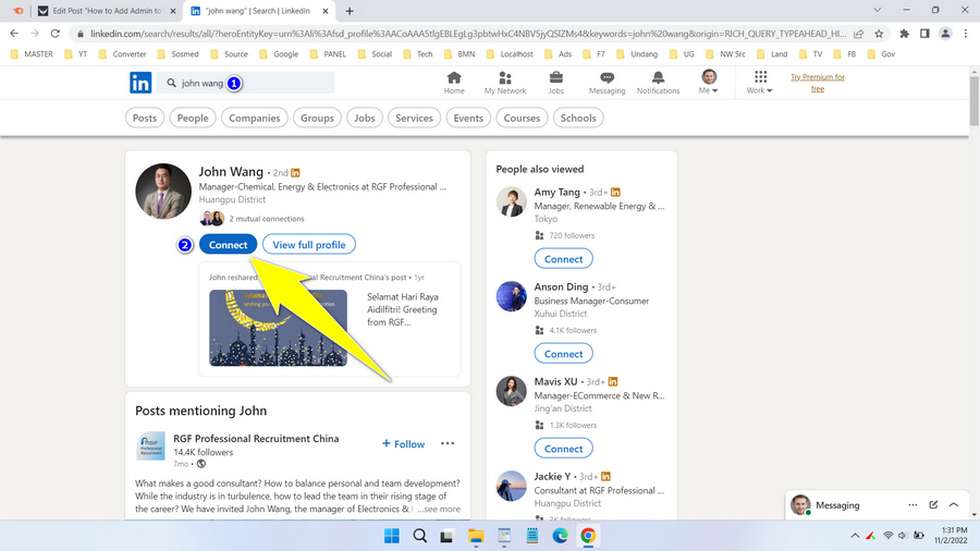
2. The person you add to the connection or network needs to confirm your request first. We recommend that you contact the person to receive your connection request immediately so that you can be added as an admin immediately.
3. After that to add the person who has become your connection to your page as an admin, the method is quite easy, please open your page then click Admin tools > Manage admins.
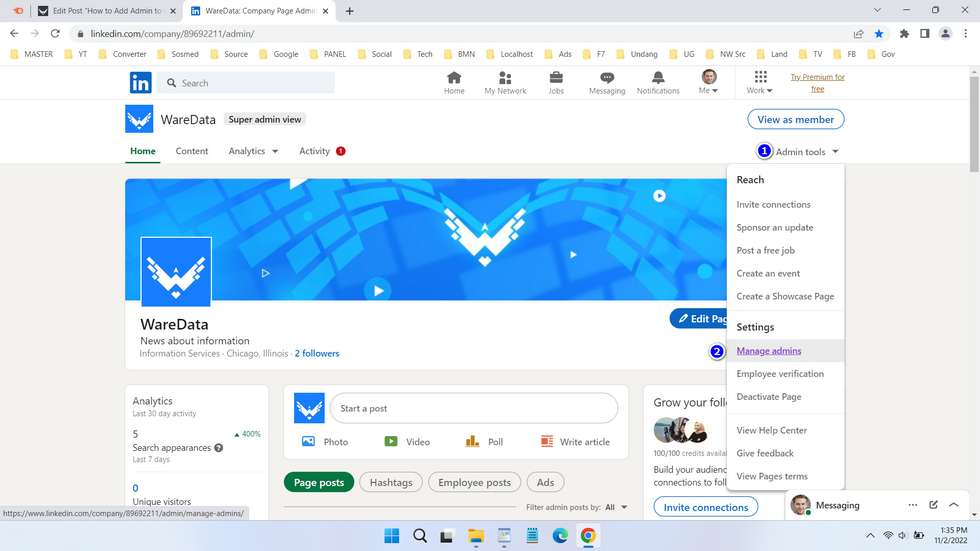
4. Click “Add admin” then search for the person through the search field, after finding determine the admin role whether Super admin/Content admin/Analyst, if it is to save you just click the Save button.
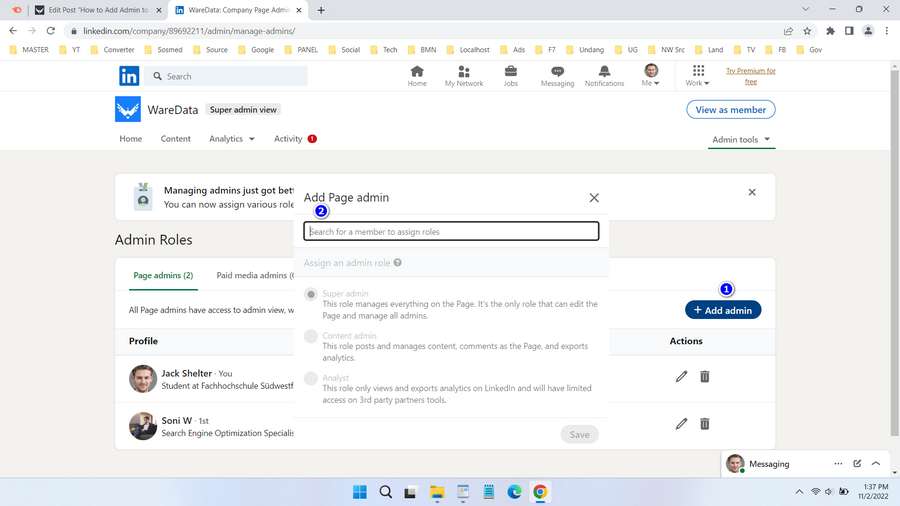
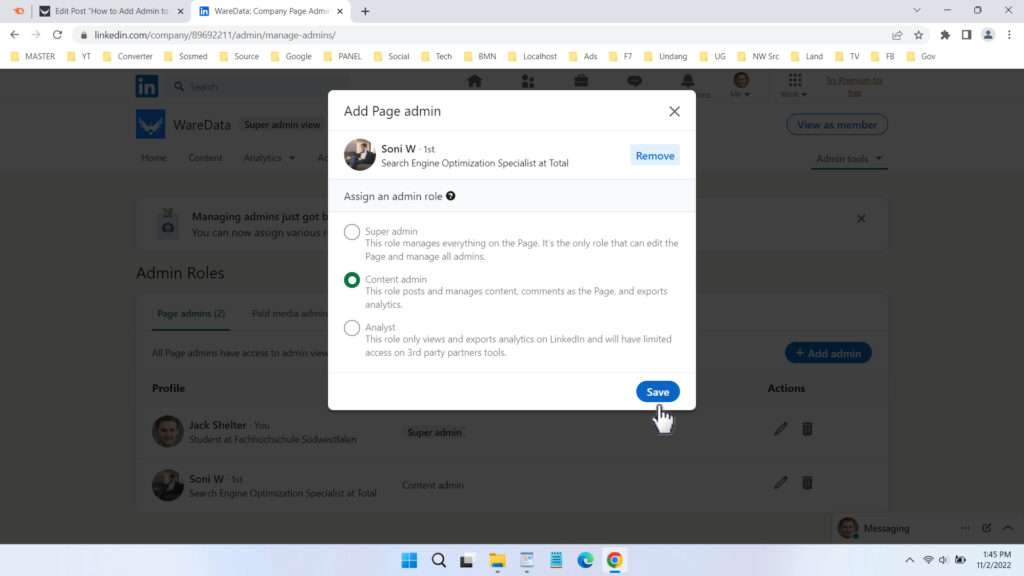
That’s a complete guide on how to add an admin on a linkedin page. Adding an admin will be very useful if your company has several special divisions that manage the content and also profile your page on linkedin to make it more professional.
FAQ
Is it mandatory to be a connection/network for the person to be added as an admin?
Yes, you won’t find the person you want to be an admin before it becomes that person’s connection or network.
Are we able to invite admins via the person’s email?
No, you have to be the person’s connection/network and search and invite by name.
Can we edit the admin role of the person we have become an admin?
Yes, as long as your role is super admin, you can do it.