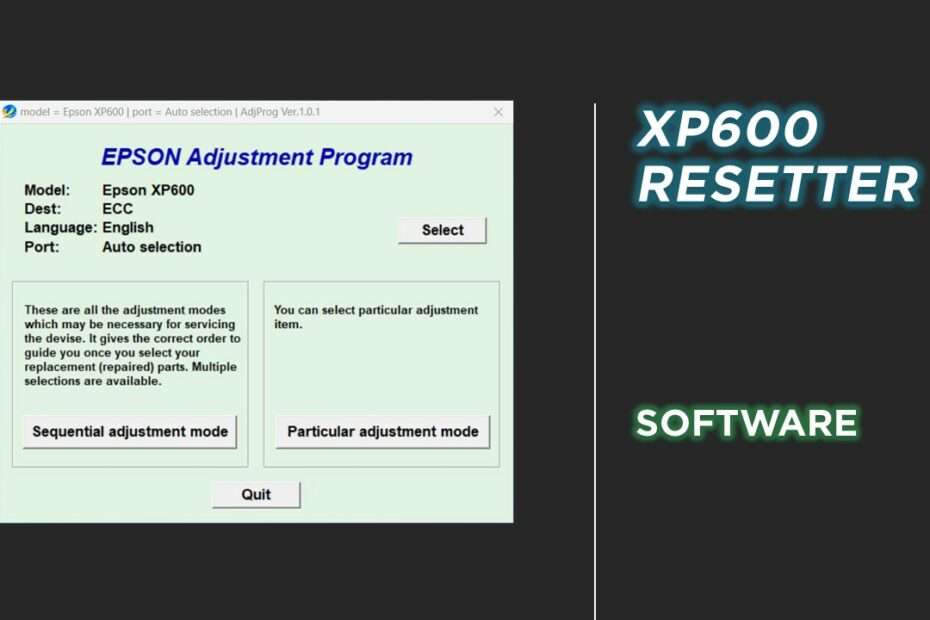Epson XP600 resetter is an adjustment software program that can be used to repair Epson XP600 printers. By using this resetter software you will be able to overcome errors commonly encountered by Epson printers such as the error message “Service required” when the printer is used.
Even by using a resetter software for the Epson XP600 printer you no longer need to go to the Epson service center because you will be able to repair it independently at home. That way you will save a lot of time and money when you can fix your printer errors at home using this software adjustment program.
To use this Epson XP600 resetter to resolve errors with the message “Service required” when the printer is used, you can follow the following guide.
How to Reset Epson XP600 Printer with Adjustment Program
1. Before you download this resetter program, you must first disable the antivirus first, including Windows realtime protection and tamper protection if you use Windows 11 or Windows 10.
2. After that you can download Epson XP600 Resetter via the link below the following article.
3. Extract the resetter file that you have downloaded, open the file named “AdjProg.exe“.
4. Then the program will open, please click “Accept“, then continue by clicking the “Particular adjustment mode” button.
5. Select the “Waste ink pad counter” option in the Maintenance option, then click “OK“.
6. Check the “Main Pad Counter” option, then click the “Check” button, continue by clicking the “Initialization” button.
7. After successfully reset you need to turn off the printer and then turn it back on. Then you can close the resetter program as well.
8. If an error occurs you can try to move the USB printer to another port and you can try to reset it again.
That’s the tutorial and how to use the Epson XP600 resetter. For those of you who need this resetter you can download via the link below.
Epson XP600 Resetter Download
Printer: Epson XP600
Size: 902KB
OS: Windows 7/8/10/11
Maybe you liked this article too?