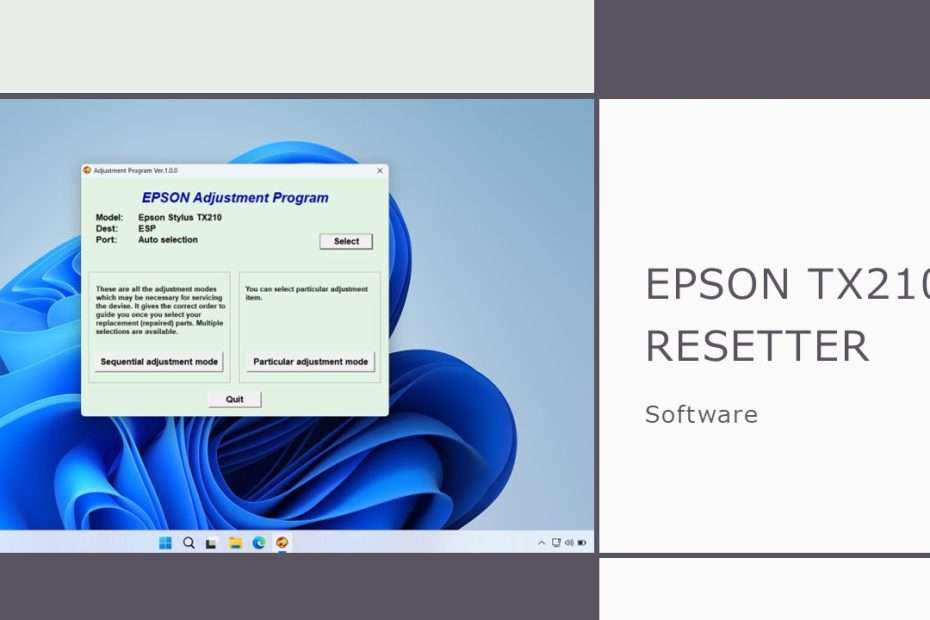The Epson TX210 is a reliable all-in-one printer favored by many for its quality and versatility. However, like many Epson printers, it uses an internal counter to monitor ink pad usage, which can trigger a “Service Required” error even if your printer appears functional. The Epson TX210 Resetter software, often referred to as the Adjustment Program, is a tool designed to resolve this issue and extend the life of your printer. In this guide, we’ll explore everything you need to know about the Epson TX210 Resetter, from how it works to detailed steps for resetting your printer.
Table of Contents
- What is the Epson TX210 Resetter?
- Why Do You Need to Reset Your Epson TX210?
- Features of the Epson TX210 Resetter
- How to Use the Epson TX210 Resetter: Step-by-Step Guide
- Common Issues and Troubleshooting
- Tips to Prolong the Life of Your Epson TX210
- FAQs About the Epson TX210 Resetter
- Conclusion
- Epson TX210 Resetter Download
1. What is the Epson TX210 Resetter?
The Epson TX210 Resetter is a specialized software tool designed to reset the waste ink pad counter of Epson TX210 printers. When the counter reaches a predefined limit, your printer will stop functioning and display an error message, often indicating that the ink pads are at the end of their service life. The resetter program restores the counter to zero, effectively bypassing this issue.
2. Why Do You Need to Reset Your Epson TX210?
Epson printers, including the TX210, have built-in mechanisms to protect against waste ink overflow. The waste ink pads collect excess ink during printing and cleaning cycles. When the printer estimates that these pads are full, it halts operation to prevent potential damage. Resetting the printer using the Epson TX210 Resetter ensures continued functionality without the need for costly service center visits.
3. Features of the Epson TX210 Resetter
The Epson TX210 Resetter comes with several key features:
- Waste Ink Pad Counter Reset: Restores the counter to zero, allowing the printer to function normally.
- User-Friendly Interface: Easy-to-navigate software, suitable for beginners.
- Comprehensive Diagnostics: Offers additional tools to test various printer components.
- Compatibility: Works with multiple operating systems, including Windows XP, Vista, 7, 8, 10, 11 and later versions.
4. How to Use the Epson TX210 Resetter: Step-by-Step Guide
Follow these steps to reset your Epson TX210 printer:
- Download the Resetter Software:
You can download Epson TX120 Resetter via the link below this article (click here). - Connect Your Printer to the Computer:
Use a USB cable to connect your Epson TX210 to your computer and ensure the printer is turned on. - Run the Adjustment Program:
After you download the Epson TX210 printer resetter you need to extract it by right-clicking, select Extract All. Inside the printer there is a file called “Adjprog.exe” please run it by double clicking on the file. After the program opens then click “Accept”. - Reset the Counter:
a. Then you can click the “SELECT” button to select your printer port, usually it will detect the active port, you can also select “Auto Selection” if confused. Then click “OK”.
b. Click the “Particular adjustment mode” button. Choose the “Waste Ink Pad Counter” option from the menu, then click “OK“.
c. Check the “Main pad counter” option, click the Check button, and then click the Initialization button.
d. After the reset process is successful, click Finish and please turn off the printer then you can turn on the printer again. If you get an error, try repeating the process or changing your USB Port to another port.
5. Common Issues and Troubleshooting
While using the Epson TX210 Resetter, you might encounter certain challenges:
- Reset Fails: Ensure the printer is properly connected and powered on. Try another USB port on your computer to which the printer is connected.
- Software Compatibility: Double-check that the resetter version matches your operating system.
6. Tips to Prolong the Life of Your Epson TX210
- Regular Maintenance: Clean your printer regularly to prevent clogs and ink buildup.
- Use Genuine Ink Cartridges: Opt for Epson-branded cartridges for better compatibility and longevity.
- Avoid Frequent Power Cycling: Powering your printer on and off repeatedly can increase wear and tear.
7. FAQs About the Epson TX210 Resetter
Q: Is the Epson TX210 Resetter safe to use?
A: Yes, this resetter is safe and has been used, you can follow the instructions carefully.
Q: Can resetting the printer harm its performance?
A: No, resetting only modifies the counter without affecting the hardware.
Q: Do I need to replace the waste ink pads after resetting?
A: If the pads are genuinely full, resetting alone won’t suffice. Consider replacing the pads or using an external ink tank system.
8. Conclusion
The Epson TX210 Resetter is a powerful tool for extending the life of your printer and saving money on repairs. By understanding its features and following the correct steps, you can easily resolve waste ink pad errors and keep your Epson TX210 running smoothly. Always ensure proper printer maintenance and use genuine accessories to enhance its performance and longevity.
9. Epson TX210 Resetter Download
As we have discussed, you can use this Epson TX210 Resetter if you are using the Windows operating system, you can download Epson TX210 Resetter through several servers that we provide below.
File Size: 565kb
File Type: .ZIP
OS Support: Windows 7/8/10/11 or higher
Maybe you like other interesting articles?