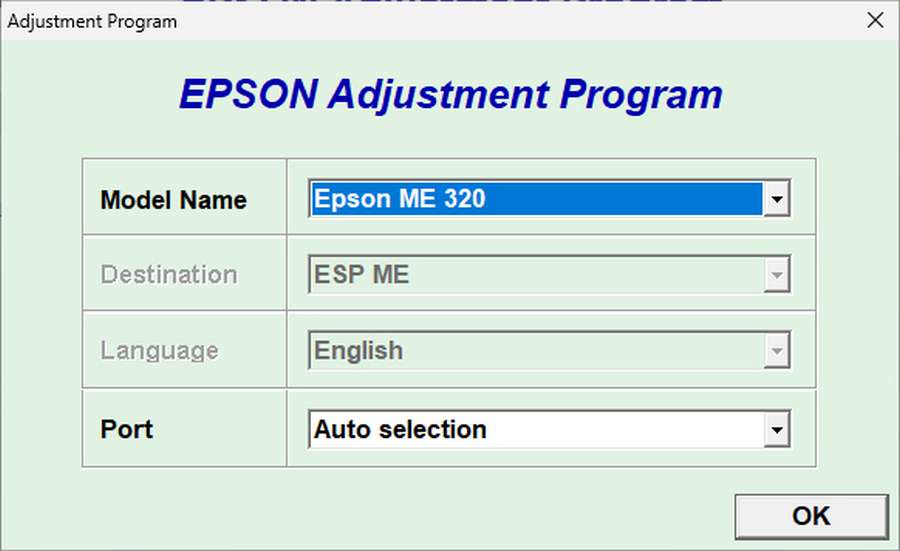A resetter for an Epson ME320 printer will be useful when performing maintenance, especially for simple errors, such as an error message that appears on the Windows monitor screen with the caption “Service required“. By using the resetter software for the Epson ME320 you will be able to handle errors on the printer independently at home.
The Epson ME320 printer itself is a powerful printer that can be used to print and scan documents. Errors in this type of printer rarely occur, but what is often a problem is that there is a “Service required” error which is actually still understandable and there is no need to take it to the Service Center if there hasn’t been severe damage on the hardware side.
By resetting the Waste ink pad counter, you will be able to use your Epson M320 printer again. But you need to understand that occasionally you may also need to check the condition of your printer hardware, so as not to cause bigger problems if it is felt that it has been used for a long time.
To reset the Epson ME320 printer is very easy and practical. We even provide tutorials in great detail and there are also in video format if you don’t understand the guidelines in written form. For a guide on how to reset the Epson ME320 printer please follow the following guide.
How to Reset Epson ME320 with Resetter
1 First you must disable the antivirus on your Windows OS, also including Windows realtime protection and tamper protection if you are using Windows 11/Windows 10 for resetting the Epson ME320 printer. This is done to prevent antivirus from removing the program due to detection errors.
2 After that you can get the resetter file for Epson ME320, link is below this article.
3 After you download, then extract the file, and open the resetter folder and run the “AdjProg.exe“ file.
4 After the resetter program opens, please click “SELECT” button and youn need to select the model name to “ME320“, then click “OK“.
5 Click “Particular adjustment mode” button, for the next step please select “Waste ink pad counter“ from list and click “OK“.
6 Tick on “Main pad counter“ option, then click “Check” button, after that click “Initialization” button.
7 The process of resetting the Epson ME320 printer has been completed. If you face an error, you can repeat the steps until resetter works, also make sure the printer is ON state and the cable connected to the PC where you reset the Epson ME320 printer.
Epson ME320 Resetter Adjustment Program Download
File: Epson ME320 Resetter
Size: 625 KB
OS: Windows Operating System
How to Reset Epson ME320 Printer in Video
Here is a guide on how to reset Epson ME320 printer with resetter software.