Epson L3211 Resetter is a software adjustment program used to fix waste ink pad counter errors on Epson type L3211 printers. By using this adjustment program software, you will be able to perform Epson L3211 printer maintenance independently in your home.
The Epson L3211 resetter itself can run if you use the Windows operating system and the printer is connected directly to the PC where your resetter software is running. In addition, this resetter software can also be used many times when your Epson L3211 printer experiences the same problem, such as the appearance of the “Service required” message when the printer will be used to print documents. This problem arises actually not damage to the hardware so the printer should still be usable.
The use of the Epson L3211 resetter itself is highly recommended when you are still sure that your Epson L3211 printer hardware is still worth using. This is to avoid severe damage if you force the printer to be used in hardware conditions that need to be repaired. For the use of Epson L3211 you can follow the following guide.
How to Reset Epson L3211 With Resetter
1. First you must disable your antivirus like Windows Defender Realtime Protection and Tamper Protection if you’re using Windows 11 or Windows 10, so that the resetter will not deleted by antivirus program because false flag detection. Then you can download the resetter adjustment program of Epson L3211 link below this article.
2. After you download the resetter file you need to extract the Epson L3211 resetter by right click on the file then select Extract Here, you can extract the file using program like WinRar or 7z on Windows.
3. Then you need to open Epson L3211 resetter folder and run Adjprog.exe file, then click “SELECT” button, select model name for Epson L3211 click “OK“.
4. After that you must click “Particular adjustment mode” button to open the menu list, then select “Waste ink pad counter” from list and click “OK“.
5. Tick on Main pad counter option in there, next click Check button then click Initialize button. If you face error you can repeat the step and make sure the printer cable is connected to printer and your printer is in “ON” mode.
6. After the Epson L3211 resetter works immediately click Finish button and you can turn off your printer, after that you can turn on the printer again.
That’s a guide on how to use the Epson L3211 resetter to fix the “Service required” error on your Epson printer. You can use this resetter on many printers at once if you need it. For Epson L3211 resetter you can download via the following link.
Epson L3211 Resetter Download
Resetter: Epson L3211
Size: 2.16 MB
OS: Windows 7/8/10/11

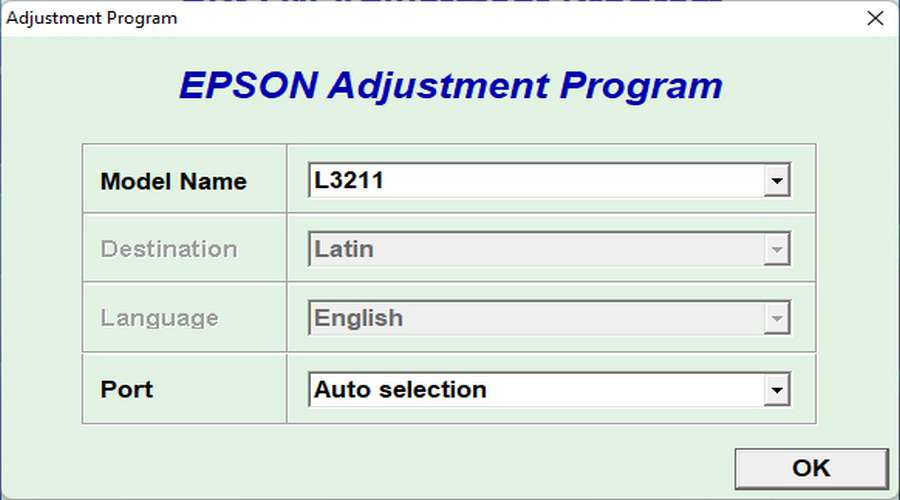
Sir, I do not understood its password. Please reply me.
Extract file, see password in “0.Password.txt” file.
Hello sir,what is the setup password for this?
Extract file, then see password in “0.Password.txt” file.
l3210
https://www.waredata.com/epson-l3210-resetter-printer/