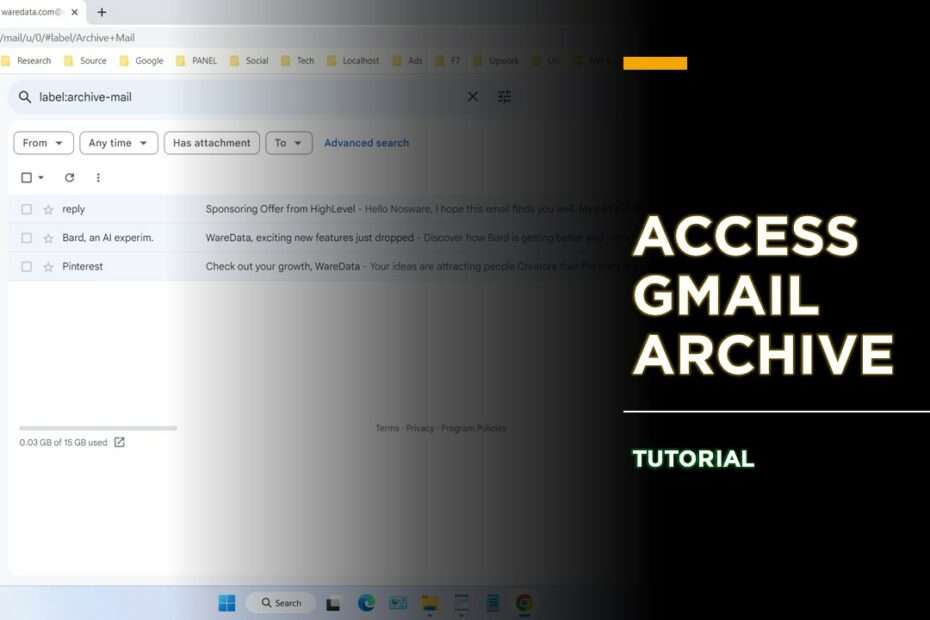You accidentally clicked on one of your emails in your Gmail account with the Archive button? Then after you search for it, you can’t find the email? In this article we will tell you how you can access the Archive on Gmail and find your emails that may be very important.
Actually there are several ways to access emails that you have archived in your Gmail, here you can search for emails that you have archived on the label “All Mail“, please click on the More > All Mail menu.
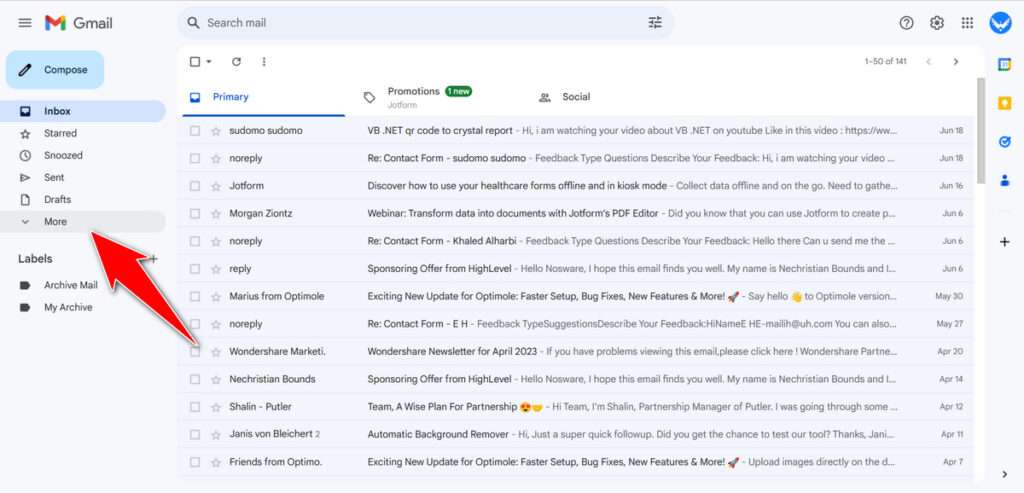
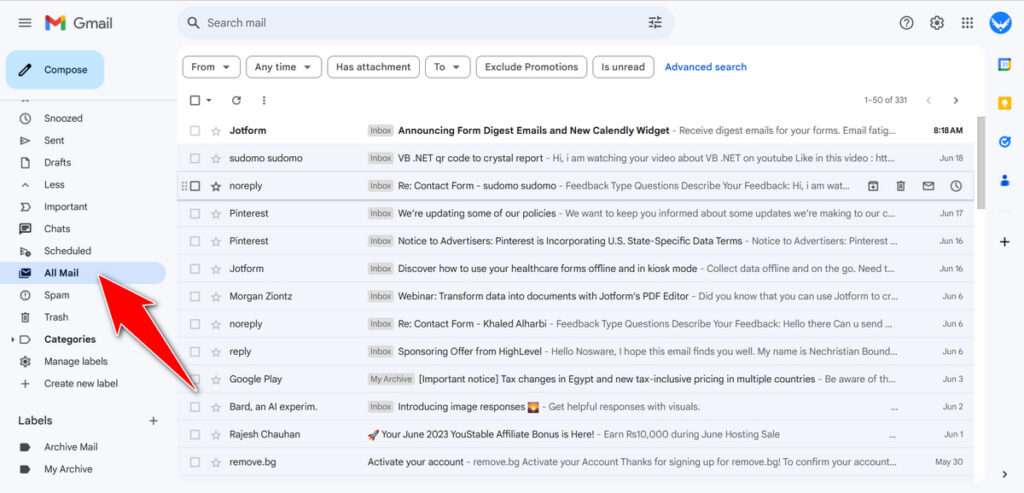
Then to narrow the search results, you can use the sender’s email name, subject, or sender’s email address. For example, here I added “Jotform” to the search field. Here you will easily find emails that you archive though.
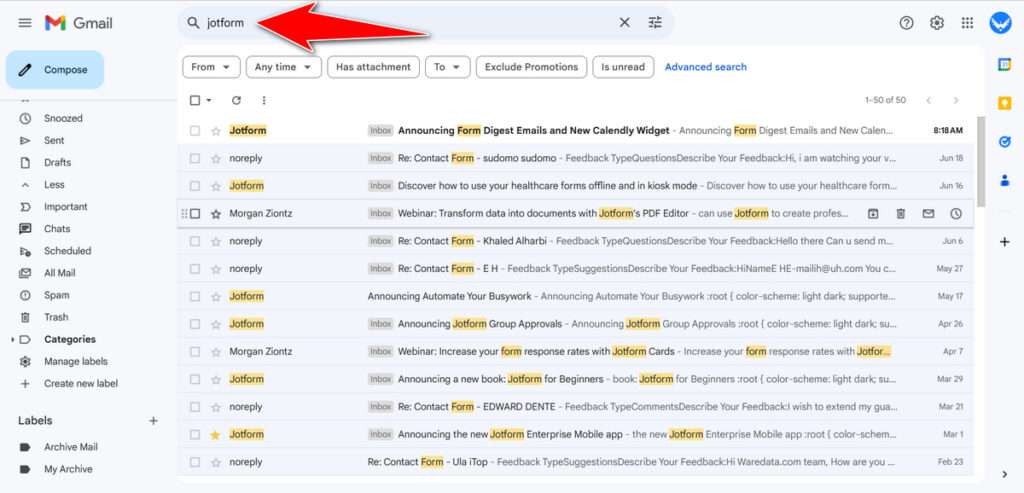
Then this is the most effective way to save your email archive so that it is easy to find and not lost. You can manually create an “*Archive *” label with a “*” sign as you like, because it is not possible to create a label with just the name “Archive” in Gmail.
To create your own label in Gmail you can click the “Create new label” option in the bottom left corner. Then enter the name of your archive, here I make the name “Archive Important“. Then click “Create“.
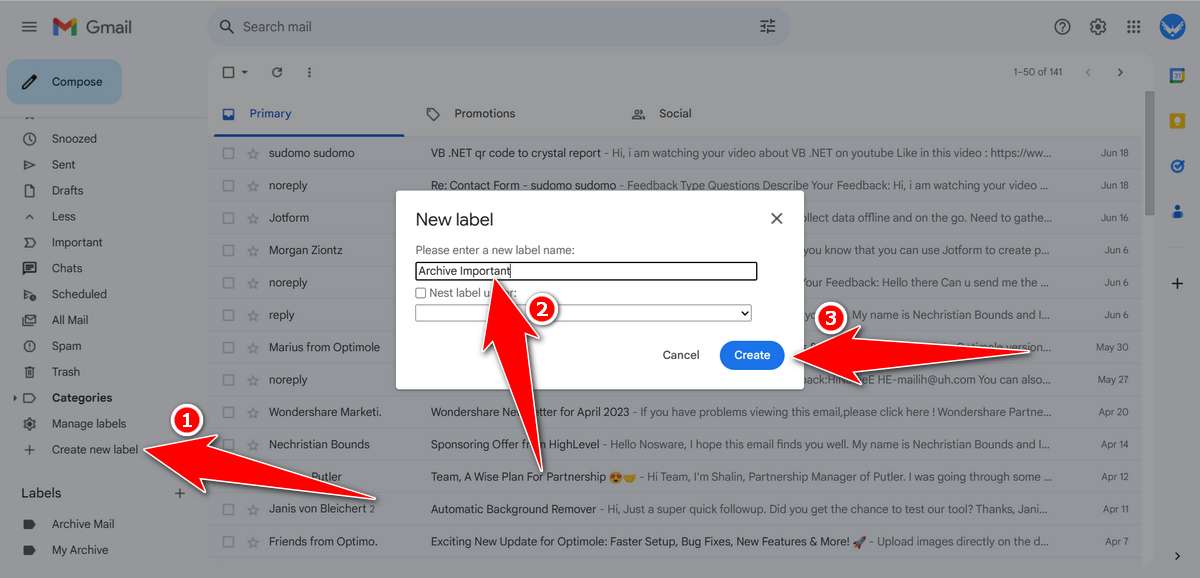
Then open your email inbox, and enter the email you want to archive into the label you just created. You can even select emails in bulk, and this is one of the advantages of creating your own label archive.
Select and tick the email you want to archive, then click the “Labels” option, select the label you just created, then click “Apply“, see the following screenshot.
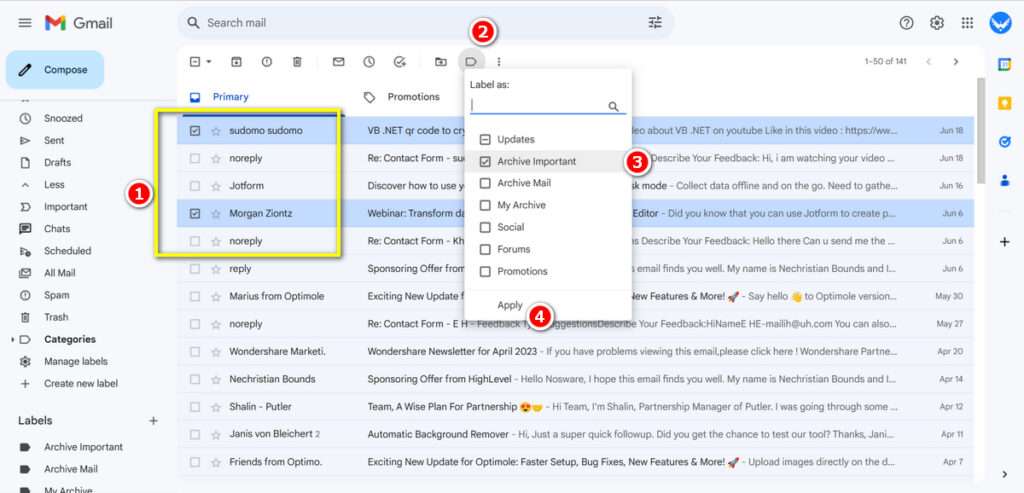
To access your newly labeled email with “Archive Important“, you can see it in the “Labels” menu in the bottom left corner of your Gmail screen.
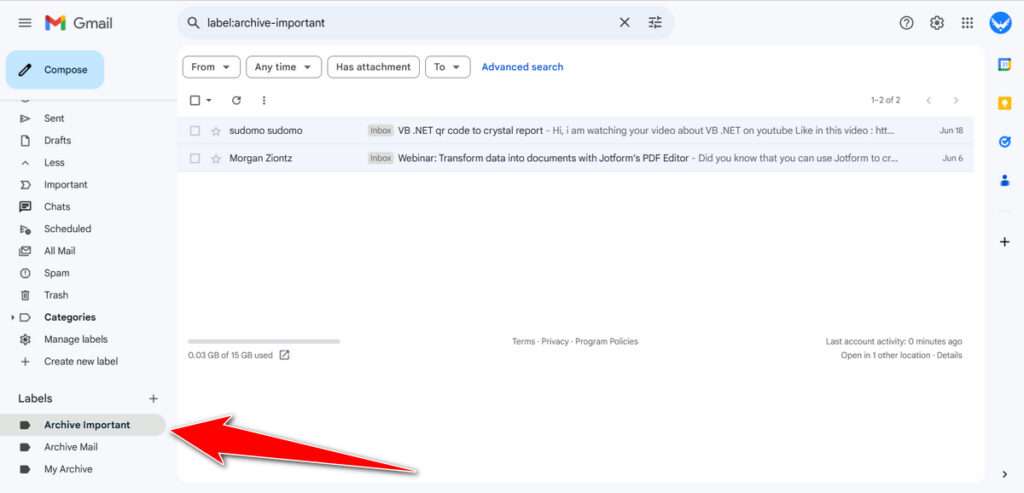
That way you will not easily lose the emails you archive.
You can also see a guide in video format on how to access emails that you have archived in Gmail in the following video.
Maybe you also liked other articles?