Microsoft continues to refine the user experience in Windows 11, and its latest update introduces labeled icons to the context menu for cut, copy, paste, rename, share, and delete actions. This change is designed to enhance clarity and accessibility for users, addressing feedback from the Windows community. By labeling these commonly used commands, Microsoft aims to streamline navigation and reduce confusion in the context menu—a feature integral to everyday file management tasks.
Table of Contents
- Introduction to the Context Menu Update
- Why Microsoft Updated the Context Menu
- Key Features of the Update
- User Reactions and Feedback
- How to Access the Updated Context Menu
- Final Thoughts on Microsoft’s Update
1. Introduction to the Context Menu Update
Microsoft has introduced an update to the Windows 11 File Explorer context menu to improve usability and accessibility. Previously, actions like cut, copy, paste, rename, share, and delete were represented solely by icons, which some users found unclear. With this update, labels have been added beneath these icons, making it easier to identify and execute these commonly used commands.
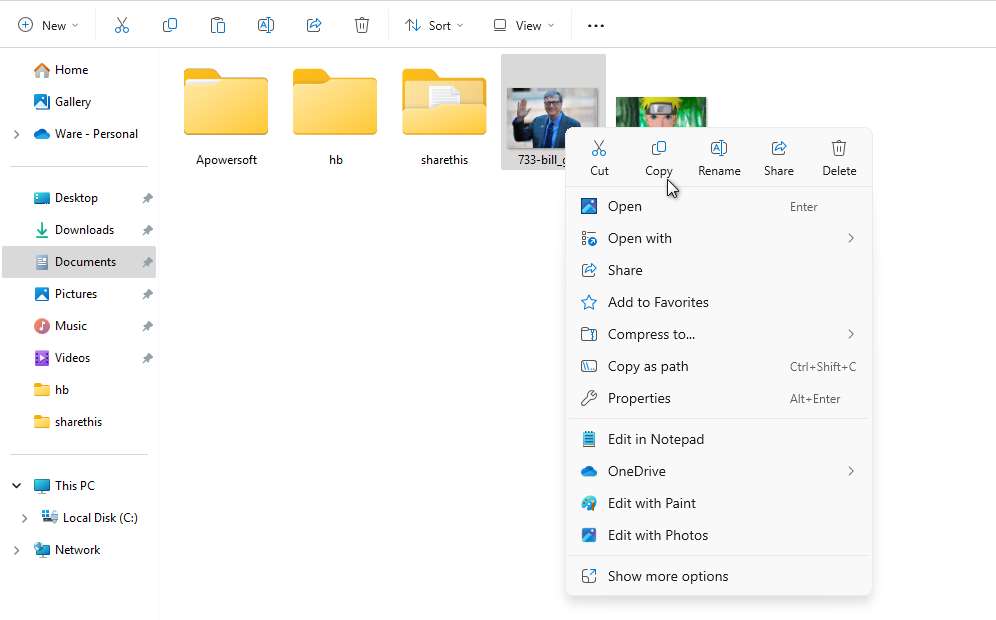
By labeling these actions, the updated context menu not only simplifies navigation for new and less experienced users but also improves accessibility for individuals who rely on text-based cues. The addition of labels eliminates guesswork and provides clarity, particularly in situations where icons alone might cause confusion.
2. Why Microsoft Updated the Context Menu
Since its launch, Windows 11 has received mixed feedback on its redesigned context menu. While visually appealing, some users found it less intuitive compared to its Windows 10 counterpart. The absence of clear labels on icons for actions like cut, copy, and delete created ambiguity, particularly for less experienced users. By adding labels, Microsoft addresses this issue, improving usability and reducing learning curves.
3. Key Features of the Update
Labeled Icons for Common Actions
The updated context menu now features clear labels beneath icons for six key actions: cut, copy, paste, rename, share, and delete. This design choice eliminates the guesswork, allowing users to quickly identify and execute commands.
Enhanced Accessibility
The addition of labels also enhances accessibility, making it easier for users with cognitive challenges or those unfamiliar with iconography to interact with the context menu. Microsoft’s decision aligns with its broader commitment to inclusivity in tech design.
4. User Reactions and Feedback
Initial feedback from users and tech reviewers has been largely positive. Many praise the labeled icons for their simplicity and ease of use. However, some have noted that the change might feel unnecessary to power users already accustomed to the unlabeled icons. Microsoft has balanced these perspectives by retaining the overall streamlined look of the context menu.
5. How to Access the Updated Context Menu
To experience the updated context menu, users must install the latest version of Windows 11 especially for Windows Insider customers. You must update Windows at least to Windows 11 Insider Preview Build 22635.4660 (KB5048808) to the Beta Channel. Ensure your system is updated by navigating to Settings > Windows Update and checking for available updates. Once installed and restarted, the labeled icons will automatically appear when you right-click on files or folders.
6. Final Thoughts on Microsoft’s Update
Microsoft’s decision to add labels to the context menu in Windows 11 is a thoughtful response to user feedback. This seemingly small change has significant implications for usability, accessibility, and overall user satisfaction. As Windows 11 evolves, Of course, updates like this will make it easier for those of us who are still often confused by features that only display icons. According to our own experience after this update, it became easier to operate copy and paste which we often use daily.
Maybe you like other interesting articles?

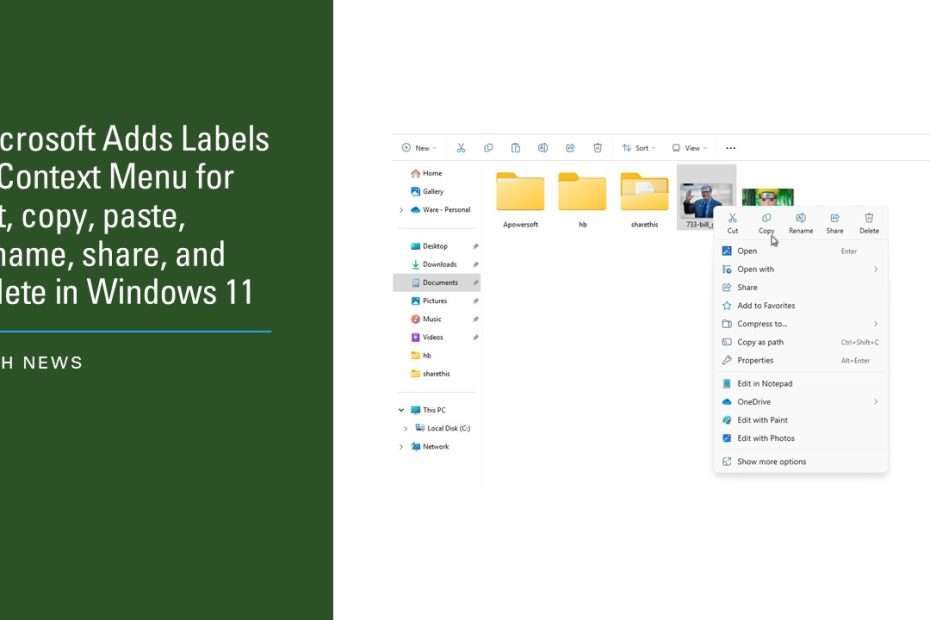
My windows-update say it is up to date.
But I still don’t have these text-labels.
How to enable them, is there an option somewhere?
Are you a Windows Insider? If so, you should be, but just wait, usually mass updates will follow soon.