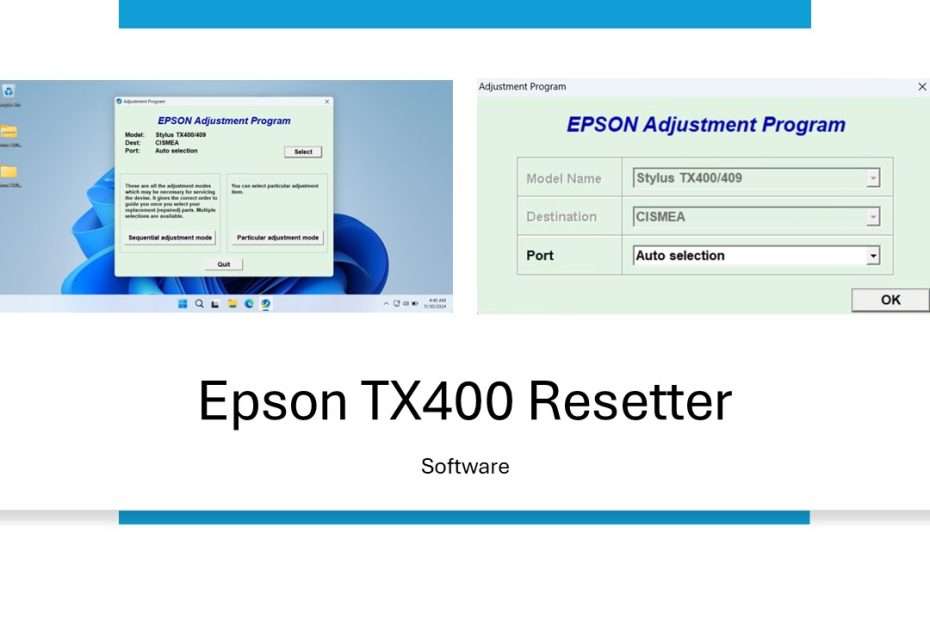The Epson TX400 Resetter is a software adjustment program designed to reset the waste ink pad counter on Epson TX400 printers. This issue is a common challenge for many Epson printers, including the TX400 model. The waste ink pad counter keeps track of the ink overflow during printing, and when it reaches its limit, the printer displays an error code stating “Service required.”
Table of Contents
Using the Epson TX400 Resetter helps address this issue effectively by resetting the counter, allowing the printer to function normally again. This solution is particularly valuable for users facing interruptions due to the waste ink pad problem, restoring the printer’s usability without requiring immediate physical servicing.
The Epson TX400 resetter is a free tool compatible with Windows operating systems, including Windows 7, 8, 10, 11, and potentially newer versions once released. This accessibility ensures that users with various Windows versions can utilize the software to address the waste ink pad counter issue without additional cost.
How to Reset Epson TX400 with Resetter (Adjustment Program)
- Disable Antivirus Before Downloading: Before downloading the resetter file, it is important to temporarily disable the antivirus software installed on your computer. This step ensures the antivirus does not mistakenly delete the resetter file due to false detection.
- Download and Extract the Resetter File: Once the antivirus is disabled, download the Epson TX400 resetter file from the link provided below this article. After the download is complete, extract the file by right-clicking on it and selecting “Extract All.”
- Run the Resetter Program: Open the extracted resetter folder and locate the “Loader.exe” file. Double-click to run it, then click “Accept” to proceed. Select the appropriate port that is detected by clicking the SELECT button, then on the main interface, click the “Particular adjustment mode” button.
- Adjust the Waste Ink Pad Counter: Select the “Waste ink pad counter” option and click “OK.” In the next window, check the “Main Pad Counter” box, then click the “Check” button followed by the “Initialization” button to reset the counter.
- Troubleshooting Connection Issues: If an error occurs during the process, ensure your printer is powered on and properly connected to your computer. If the problem persists, try using a different USB port.
- Finalize the Reset Process: Once the reset is successfully completed, click the “Finish” button. Finally, turn off your printer, wait a few seconds, and turn it back on and your printer will be ready to use again.
Epson TX400 Resetter Download
File Size: 1.21MB
File Type: .ZIP
OS Support: Windows 7/8/10/11 or higher
Maybe you like other interesting articles?