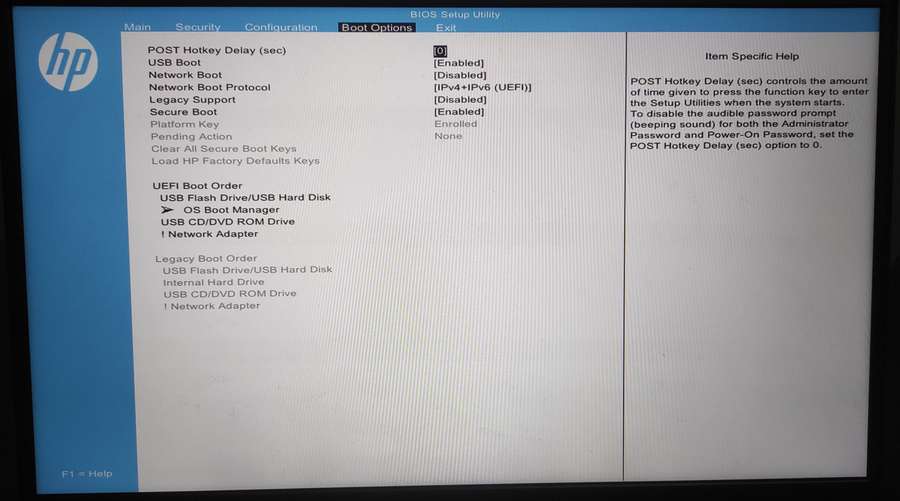To open the BIOS on Windows 11 is quite easy. But there are some notes because to open the BIOS will be slightly different in each PC/Laptop brand. However, the tutorial that we will provide in general will be able to be used to open BIOS settings in various laptop/PC brands.
But before proceeding to the steps to open the BIOS, it’s a good idea to first know what BIOS is?
BIOS stands for Basic Input Output System, in general BIOS on a Laptop/PC is used to regulate the course of the input/output process that will be used by hardware and software on the PC/Laptop. For example, by setting the BIOS we will be able to boot from the drive we choose, configure it for installation, and set other needs such as activating/disabling some systems that we need or don’t need such as virtualization needs using VTX/ATX and so on.
After knowing the BIOS function now we will try how to open the BIOS in the latest Windows 11. For a guide on how to open BIOS on Windows 11 you can follow the following guide.
How to Open BIOS on Windows 11
1. First to open the BIOS you must first restart your Windows 11 operating system. You can restart it using the hard restart method by pressing the power button or it is recommended to use a key combination such as ALT+F4 then select Restart and press OK.
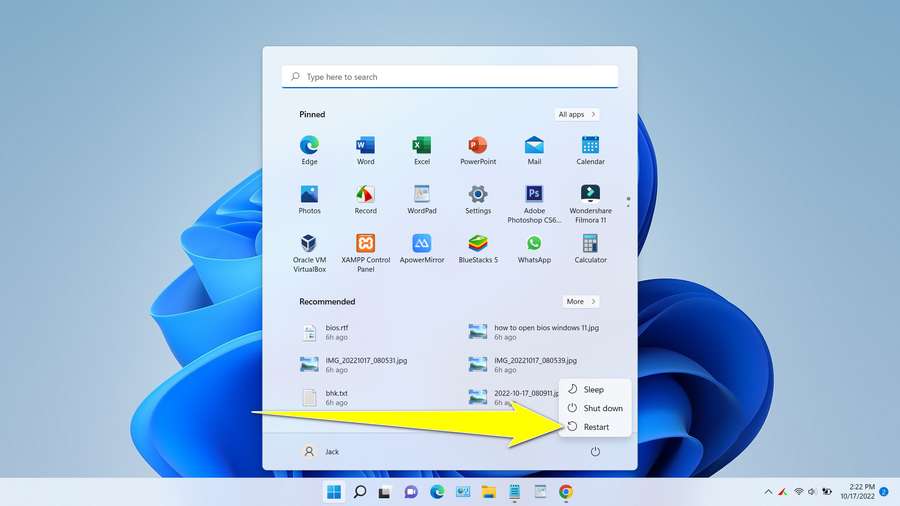
2. After that you need to press immediately the button to open BIOS continuously. This button is different in each brand, so you need to try the buttons one by one to find out which your Laptop/PC is compatible with which button. The key typically used to open the BIOS is ESC/F1/F2/F10. You need to try these buttons one by one when the PC/Laptop is restarted and see which button works. In this case, my laptop brand HP needs to press the ESC key then the BIOS list appears and needs to be pressed the F10 key.

3. After you successfully open the BIOS, the BIOS display is more or less like the following image.
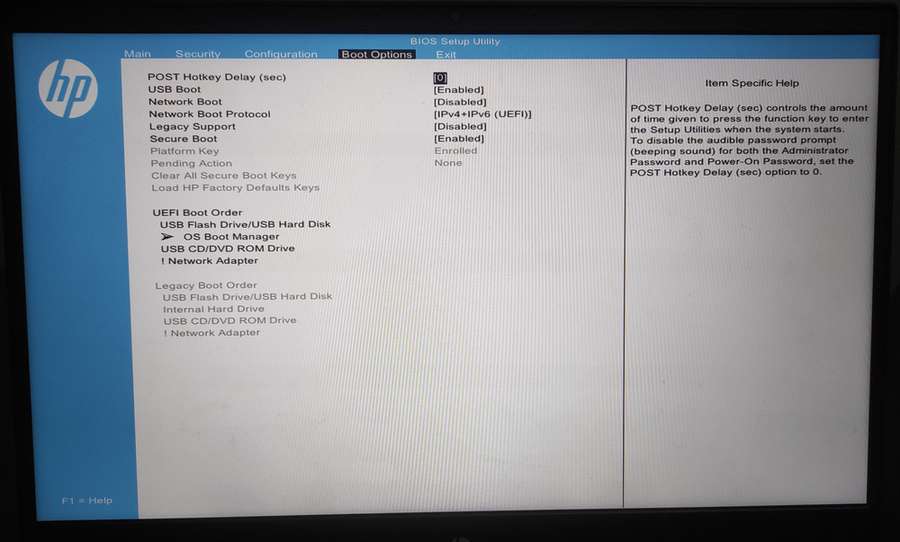
FAQ
After pressing the ESC/F1/F2/F10 key button nothing works, what to do?
Try to unplug the power supply or battery because usually the PC/Laptop is not completely in a shut down state, it can be (Sleep/Hibernate). Then you can also try other button options starting from F3-F9 and F11-F12.
Can BIOS be opened without having to restart the PC/Laptop?
No, the BIOS cannot be opened in the state of the operating system is ON or standby.
Can BIOS be opened without operating system?
Yes, as long as the PC/Laptop is turned on then booting, any or no operating system BIOS can still be opened with the key button.