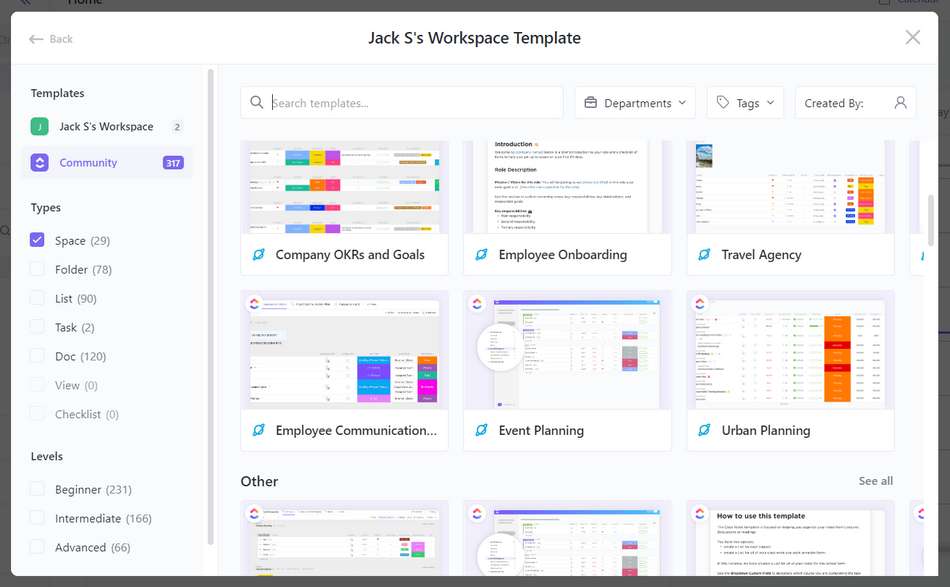ClickUp is a project management software that can be used for free, but for advanced features there is also a paid version available. You can have unlimited access to tasks, multiple projects, and all the product features in the free forever plan. There are no restrictions on ClickUp for project management options or features that you can use even if only on free features.
One of the popular features in ClickUp is the availability of Templates. The templates on ClickUp itself are used as needed on the project we want. by using templates we will work easier and faster, and in reporting it will be easier and faster to display in statistical data and monitor the performance of teammates.
ClickUp provides a huge selection of templates that we can use even in the free version of the template community we can find a variety of example templates that we can use for various types of projects that we are working on.
ClickUp itself is gaining popularity because this software is very suitable for companies that are collaborating to complete a project. Maybe out there you are familiar with similar applications or software such as Jira which was popular first, but ClickUp is also no less cool if used for tracking projects that we are working on.
You can create your own templates to use in spaces or projects that you’re working on with your team. To create a template in the ClickUp software you can follow the following guide.
How to Create a Template in Clickup
To create a template:
1) Open the Workspace item you’d like to use as the template.
2) Click the […] menu to open the settings menu.
3) Select Template Center.
4) Click Browse Templates.
5) Select Template you like, and click Use Template.
6) If you want to save the Template, after you click […] menu, click Template Center and just click Save as Template.
From the Save as new Template modal, type a template name to create a new template.
Optional: Add a description, tags, and select sharing options.
Click Save.
If you still confuse how to create a template in ClickUp, see video below