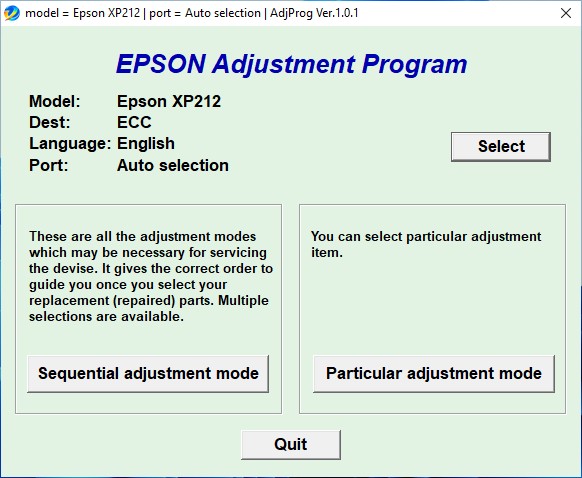Epson XP 212 Resetter is a software adjustment program used to reset waste ink pad counter on Epson XP (Expression Home) 212 printers. By using this resetter, you will be able to resolve the “Service required” error issue that occurred on your Epson XP 212 printer.
To use Epson XP 212 Resetter very easily, you can follow the following guidelines carefully.
How to Reset Epson XP 212
1) Disable all of your antivirus first. If you’re using Windows 10 or Windows 11, disable realtime protection and tamper protection on Windows Defender also.
2) Download resetter for Epson XP 212, link on below this article.
3) Extract the file, and run “AdjProg.exe” as administrator, with right click and choose run as administrator.
4) After that click “Accept” for license, then click “Particular adjustment mode” button, choose “Waste ink pad counter” click “OK“.
5) Tick on “Main pad counter” option, click “Check” button, then click “Initialization” button.
6) If you encounter an error, you can repeat the step number 5 until resetter works.
7) Click finish when you’re done, then turn off your printer and turn on your printer again.
That’s the tutorial how to use Epson XP 212 Resetter. You can run this resetter (adjustment program) on Windows 11/10/8/7. This resetter is free and unlimited, you can download the Epson XP 212 resetter via the following link.